Every teacher knows the challenge of keeping lessons running on time — transitions drag out, group work overruns, and before you know it the bell rings. Good classroom timers can solve this problem by keeping both you and your students aware of time.
The best part? You don’t need expensive software — there are plenty of free timers for classrooms that work right away. In this post, we’ll explore five excellent options every teacher should know, with tips on when to use each one.
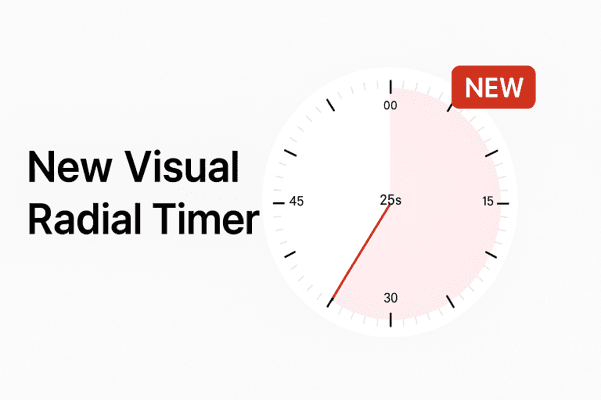
The new visual radial timer makes it easy for teachers and students to see remaining time at a glance.
Teaching with PowerPoint?
UbiTimer is built for classrooms — no internet required, no setup, and trusted by teachers worldwide.
Get Free EDU Access →1. Online Stopwatch (Free Web Timer)
Online Stopwatch is a classic tool that teachers have relied on for years. It’s a simple website with a variety of countdown and stopwatch styles.
Works in any browser, no download required.
Multiple timer designs: digital, analog, fun animations like rocket countdowns.
Easy to project onto the board so the whole class can see.
👉 Best for: Quick, no-setup timing during lessons, transitions, or quizzes.
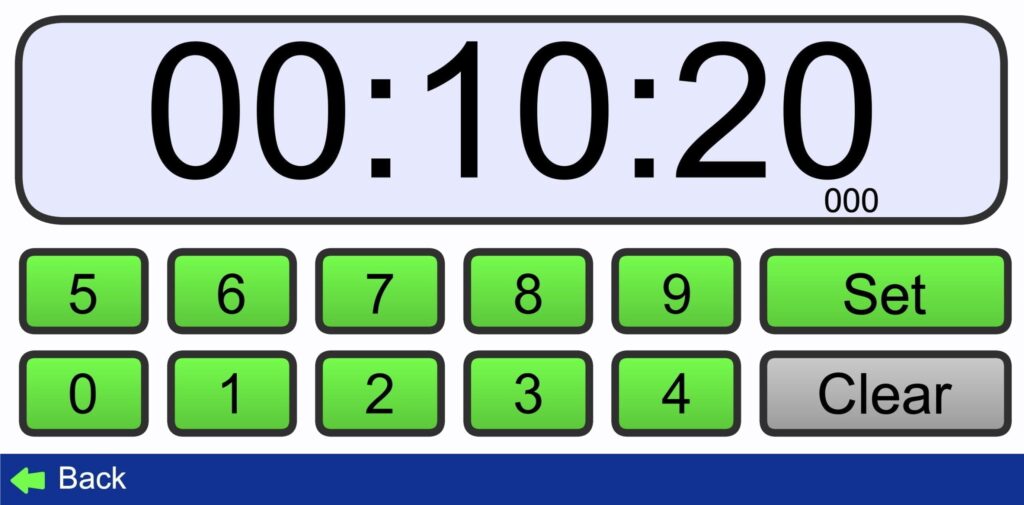
The Online Stopwatch website offers quick, free timers that work in any classroom.
2. YouTube Countdown Videos
YouTube has thousands of free countdown videos (from 1 to 60 minutes). Just search for “10 minute classroom timer” and pick one you like.
Available in different styles: colorful, animated, silent, or with upbeat music.
No need to set anything — just press play.
Can be reused by bookmarking your favourites.
👉 Best for: Group activities where you want a visual + audio cue to keep students engaged.
💡 Teacher tip: Pre-load a few timers into a YouTube playlist for easy access during lessons.
YouTube countdown timers are colourful and engaging — perfect for group activities.
3. Google Classroom Add-ons
If your school uses Google Workspace, you can enhance it with timer extensions such as Mote Timer or Chrome’s “Countdown Timer.”
Integrates directly into Chrome or Google Classroom.
Can run in a side panel while students work digitally.
Helps maintain consistent timing in virtual lessons or Chromebook classes.
👉 Best for: Digital classrooms and teachers who already manage lessons in Google tools.
4. PowerPoint Timer Templates (Free Downloads)
If you already use PowerPoint to deliver lessons, adding a timer template keeps everything in one place. Free templates with 5, 10, or 15-minute countdowns are available online.
Professional look, integrated into your slides.
Keeps students focused without switching windows.
Ideal for activities, silent reading, or timed practice.
👉 Best for: Teachers who rely on PowerPoint as their main teaching tool.
📥 Pro tip: You can download our free templates here for a ready-made 5- and 10-minute timer slide.
5. UbiTimer (PowerPoint Add-in for Teachers)
UbiTimer is a free and easy-to-use PowerPoint add-in designed for educators. Unlike templates or external websites, it integrates directly into your slide deck.
Offers countdowns, stopwatches, and radial (circle) timers.
Works across all slides — no need to paste new templates each time.
Comes with a free EDU plan for teachers, making it accessible at no cost.
👉 Best for: Teachers who want a built-in, professional timer solution for every lesson.
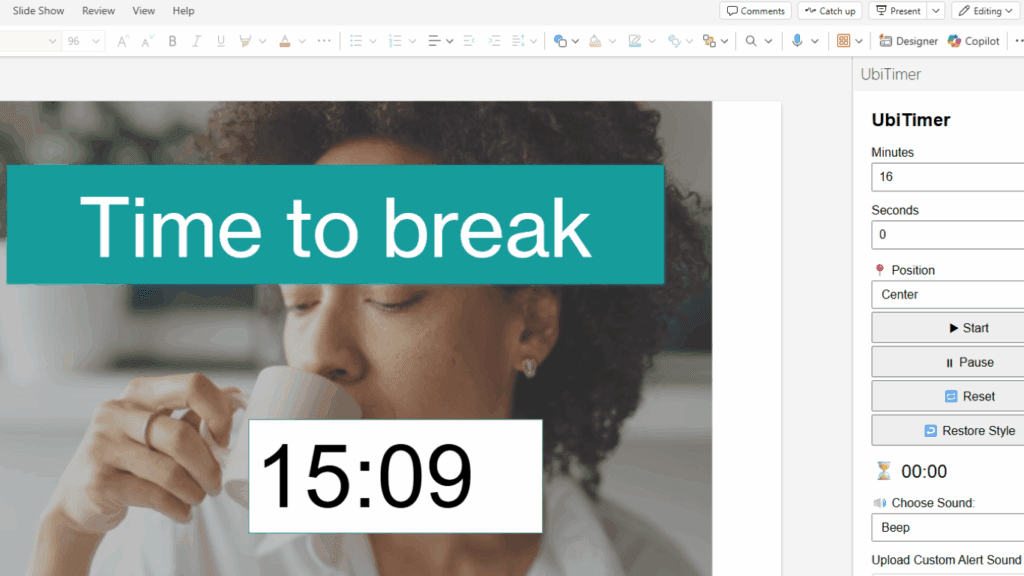
UbiTimer runs directly inside your slides, making it easy to manage lesson time.
Which Classroom Timers Should You Use?
For quick activities: Online Stopwatch or YouTube.
For digital classrooms: Google Classroom add-ons.
For PowerPoint users: UbiTimer (best long-term solution).
Timers aren’t just about tracking minutes — they help build structure, focus, and accountability in the classroom. When students can see the time, they’re more likely to stay on task.
📊 Tip: Try using different timers for different activities (e.g., fun animated timers for group work, serious countdowns for exams).
Conclusion
Timers aren’t just about keeping track of minutes — they help build structure, focus, and accountability in the classroom. Whether you prefer a simple web tool or a dedicated add-in like UbiTimer, the key is to make time management visible for everyone.
👉 Want to add a timer directly into your slides? Check out our guide:
3 Easy Ways to Add a PowerPoint Countdown Timer
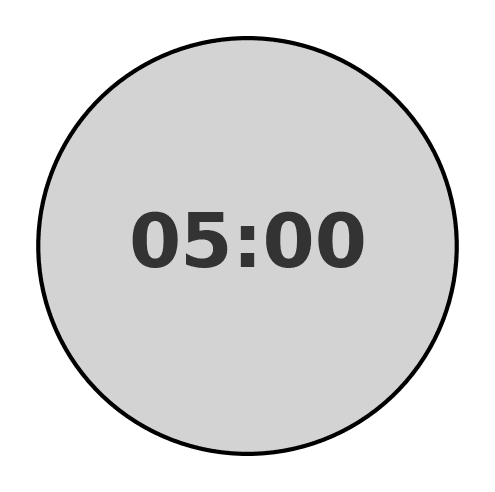
🎁 Free PowerPoint Timer Templates (Classroom Timers Download)
Two ready-to-use countdown timer slides you can copy straight into your lesson deck:
How to use
- Download and open the PowerPoint file.
- Copy the timer slide into your lesson presentation.
- Start the slideshow — your countdown timer appears instantly.
💡 Want timers built into every slide (countdown, stopwatch, radial)? Try UbiTimer — free EDU plan for teachers.
If you need a timer that works offline and stays visible on slides, a PowerPoint-based timer can be a more reliable option.
Teachers increasingly prefer timers that run directly inside PowerPoint, especially for exams, presentations, and structured lessons.
Updated for 2026: Choosing a Classroom Timer
Many free classroom timers rely on web browsers or external websites. In real classrooms, this often causes issues such as blocked sites, internet dropouts, or distractions.
Teachers increasingly prefer timers that run directly inside PowerPoint, especially for exams, presentations, and structured lessons.
If you need a timer that works offline and stays visible on slides, a PowerPoint-based timer can be a more reliable option.
