Updated for 2026: PowerPoint timers behave differently depending on PowerPoint version, display mode, and classroom setup. This guide covers the most reliable methods that still work today.
Adding a timer in PowerPoint is one of the best ways to improve your presentation flow, keep activities on track, and help your audience stay engaged from start to finish.The good news is that there are several ways to add a PowerPoint timer—from DIY workarounds to professional add-ins like UbiTimer. This guide covers different ways to add a countdown timer in PowerPoint, including the best PowerPoint timer add-in.
In this guide, you’ll learn:
Why you might need a timer in PowerPoint
Three main methods to add one (and their pros/cons)
Step-by-step instructions for using UbiTimer, the easiest solution
Extra tips for teachers, trainers, and professionals

Need a PowerPoint timer that actually works?
UbiTimer runs inside PowerPoint, works offline, and supports global, countdown, and classroom-friendly timers.
Try UbiTimer →For a full overview of features, you can also see our PowerPoint timer add-in, which adds countdown, count-up, and global timers directly inside your slides.
Why Use a PowerPoint Timer in Your Presentation?
Here are the most common reasons presenters add a timer:
Keep sessions on track – avoid running over time.
Engage students – use countdowns for quizzes, group activities, or transitions.
Stay professional – timing is key in conferences and business meetings.
Boost focus – a visible timer reduces stress for both speaker and audience.
Whether in classrooms, boardrooms, or conferences, a PowerPoint timer provides clarity and keeps sessions flowing smoothly. Whether you need a stopwatch for PowerPoint to track elapsed time or a countdown timer for activities, the right tool helps
How to Add a Timer in PowerPoint (Step-by-Step)
There are several ways to add a timer in PowerPoint, but all of them follow the same basic setup: choose the slide where you want the timer, decide between a countdown or stopwatch, and make sure the timer stays visible during Slide Show mode. Here’s the quick step-by-step version:
- Open your PowerPoint presentation and select the slide where the timer should appear.
- Choose whether you want a countdown or a count-up (stopwatch).
- Add the timer using an add-in or a manual animation method.
- Position and style the timer so it’s clear and visible to your audience.
- Start Slide Show mode to check that the timer runs smoothly and keeps accurate time.
If you want the timer to update live during Slide Show mode without building complex animations, the easiest method is to use a PowerPoint timer add-in like UbiTimer.
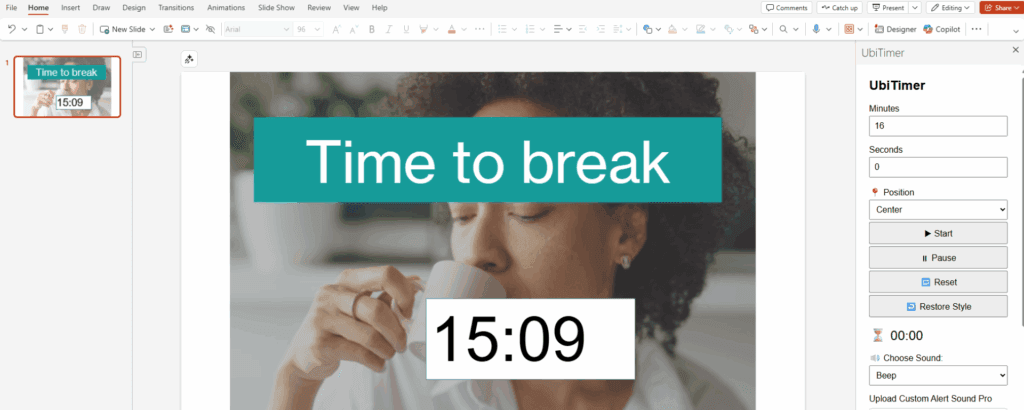
Add a Timer Manually Using Animations
You can create a simple countdown with PowerPoint animations or transitions. While useful, they can’t replace the convenience of a PowerPoint timer built into your slides.
How to Do It:
Create text boxes with numbers (5, 4, 3, 2, 1).
Apply a “Disappear” animation to each.
Set delays so each number disappears in sequence.
Pros:
No extra software needed.
Cons:
Very limited (can’t pause, reset, or extend).
Time-consuming to set up.
Looks unpolished in a professional setting.
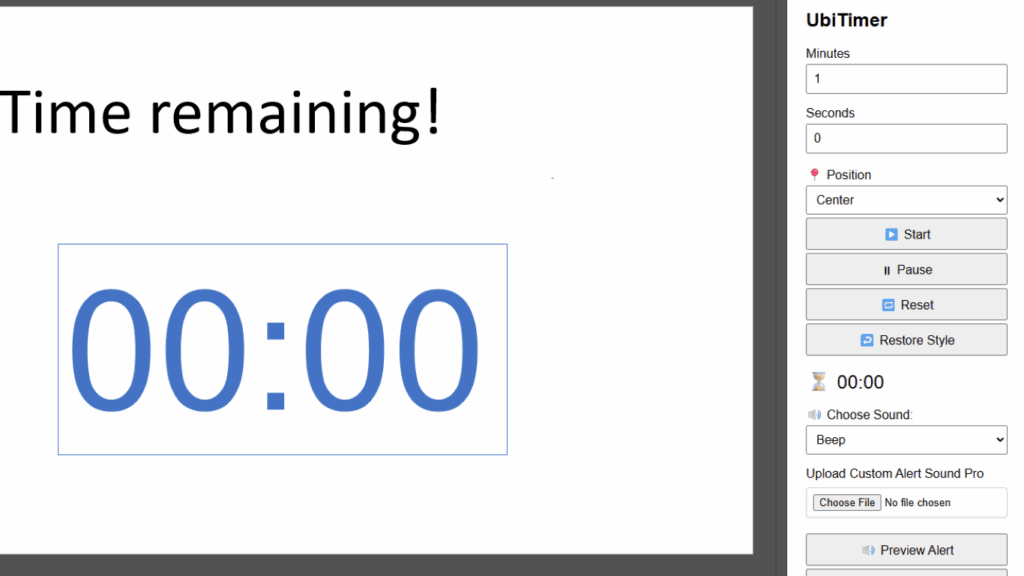
Manual timers work, but if you want a timer that stays visible in Slide Show mode and supports auto-start or radial countdowns, try the UbiTimer PowerPoint timer add-in.
Online or External Timers
Another approach is to use a web-based countdown or stopwatch alongside your slides. Examples include Google Timer or Online Stopwatch.
Pros:
Quick and free.
Works outside PowerPoint.
Cons:
Requires switching between browser and PowerPoint.
Needs internet access.
Audience sees you “tabbing out” of the presentation.
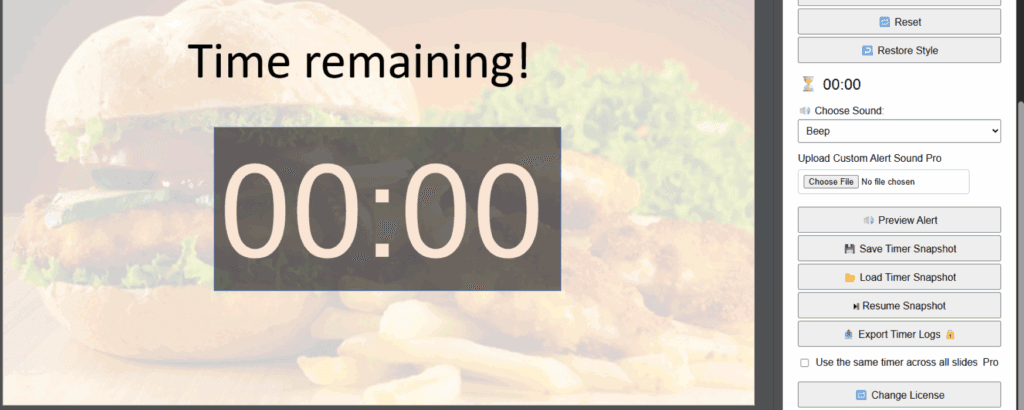
Best Way to Add a Professional Timer in PowerPoint
The easiest and most professional solution is to install a PowerPoint timer add-in like UbiTimer.
These tools embed directly into your slides so you can display a live countdown or stopwatch without leaving presentation mode.
Benefits of Add-ins:
Insertable directly onto slides
Customisable fonts, colours, and sizes
Works across Windows, Mac, and Office Online
Easy to control in slideshow mode
No coding or animation required
A proper PowerPoint timer add-in solves these issues instantly. This is where UbiTimer comes in.
Add a Timer Using Shapes or Text Boxes
You can create a simple countdown in PowerPoint using only shapes and text boxes. This method requires no add-ins, but it takes more time to set up and is less accurate than using a timer tool.
- Insert a text box on your slide and type the starting number (for example, “10”).
- Duplicate the text box and change the number to the next value (“9”). Repeat until your countdown is complete.
- Place each number off-screen so they can animate in one at a time.
- Use the Animations panel to apply a timed “Appear” animation to each number, one after the other.
- Set each animation to start After Previous and reduce the duration to match your countdown speed.
This manual method works for quick, basic timers, but it becomes slow to build and adjust if you need multiple slides or different durations.
Add a Countdown Timer Using UbiTimer
UbiTimer is a dedicated timer add-in for PowerPoint. It’s designed for teachers, trainers, and professionals who need simple, reliable time control. It is an insertable timer for PowerPoint. To get started, install UbiTimer, a professional PowerPoint timer designed for presenters
Step 1: Install UbiTimer
Visit the UbiTimer website or find it on Microsoft AppSource.
Click Install and follow the prompts.
Step 2: Open the Task Pane
In PowerPoint, click the UbiTimer button in the ribbon.
The control panel appears in a task pane on the right.
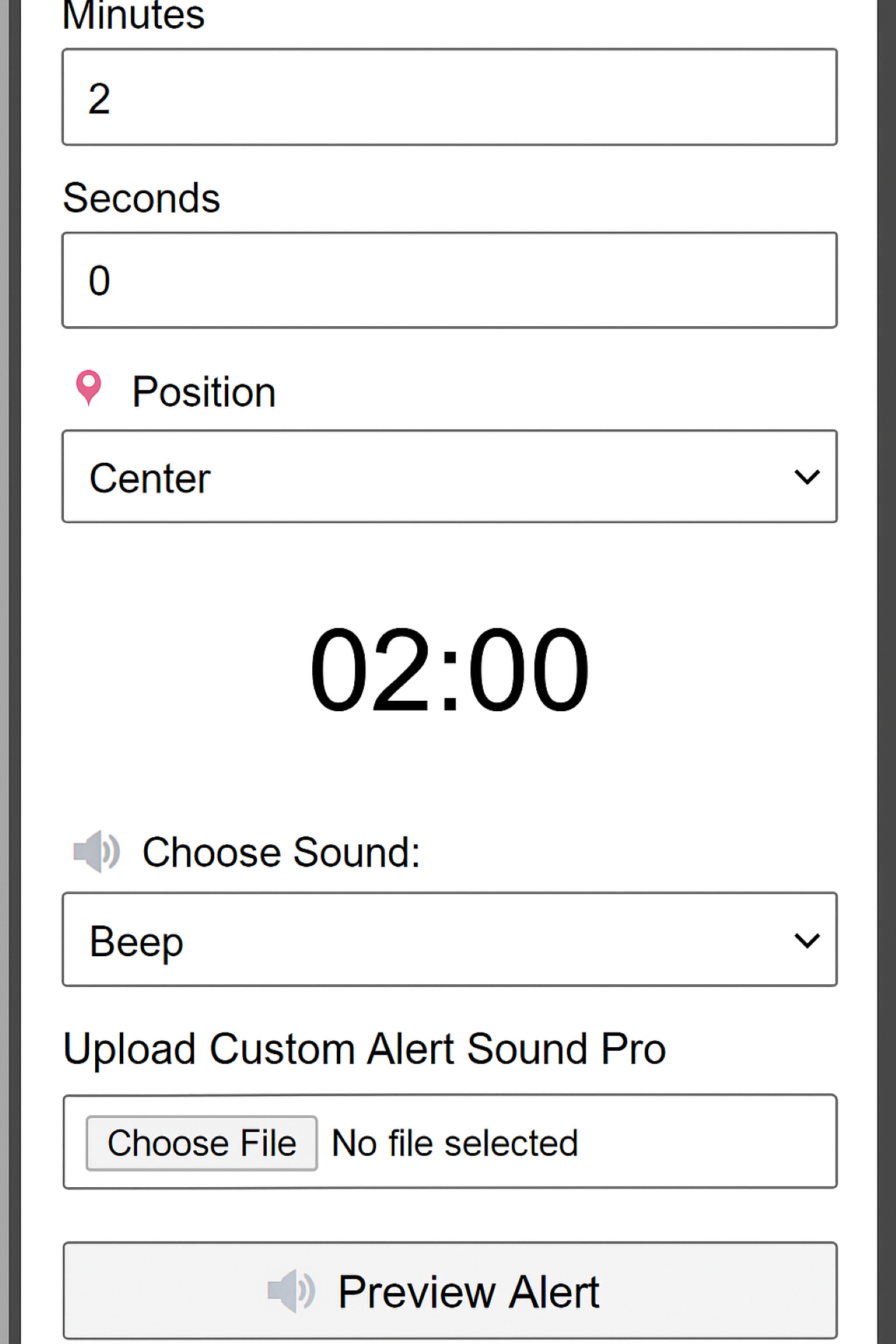
Step 3: Insert a Timer for presentation.
Choose between Countdown or Forward Timer.
Set your duration (e.g., 5 minutes).
Customise the font, colour, and size.
Click Insert Timer to place it on your slide.
Step 4: Run Your Presentation
Start slideshow mode.
The timer runs seamlessly during your talk.
Pause, reset, or adjust as needed.
After choosing an add-in, put it to work with practical timer for presentation ideas — 9 real-classroom examples with suggested timings.
Key Features of UbiTimer
🎯 Insertable – stays embedded in the slide
🎨 Customisable – match fonts and colours to your theme
⏱ Countdown + Stopwatch – both available
🖥 Cross-platform – works on Windows, Mac, and Office Online
🏫 Free EDU version – teachers can request free access
- ⏱ Works as both a countdown timer in PowerPoint and a stopwatch.
👉 See Pricing for full details of Free vs Pro features.
These features make UbiTimer the most effective PowerPoint timer for both teachers and professionals
Extra Use Cases
For Teachers
Countdown group activities or quizzes
Keep lessons on track with visible pacing
Works offline in classrooms with no internet
- Classroom activities are easier to manage with a visible PowerPoint timer on screen.
For Trainers & Speakers
Time breakout sessions in workshops
Display timers for practice runs or live events
Maintain professional flow without distractions
For Businesses
Keep meetings short and productive
Help teams stick to allocated presentation slots
Enhance webinars and client demos
FAQs About PowerPoint Timers
Q:Does PowerPoint have a built-in timer or do I need a PowerPoint timer add-in
A: No, PowerPoint doesn’t include a timer feature. You’ll need to use animations, online timers, or an add-in like UbiTimer.
Q: Can I set automatic slide timings instead?
A: Yes, but slide timings only control transitions. They don’t give you a visible countdown for the audience.
Q: Does UbiTimer need internet?
A: No, once installed, UbiTimer works offline.
Q: Can I use UbiTimer in PowerPoint Online?
A: Yes. It works in the browser version as well as on Windows and Mac desktop versions.
Q: What’s the benefit of using a PowerPoint timer instead of slide timings?
A: Slide timings only control when slides advance. A PowerPoint timer provides a visible countdown or stopwatch for both you and your audience.
Q: What’s the difference between a countdown timer in PowerPoint and a stopwatch?
A: A countdown timer counts down to zero (useful for activities or breaks), while a stopwatch counts up from zero to show elapsed time.
Q: What’s the difference between a PowerPoint presentation timer add-in and using online timers?
A: A PowerPoint presentation timer add-in like UbiTimer runs directly inside your slides, while online timers are external and require switching apps.
History of Timers in PowerPoint
Although PowerPoint has been around since the 1980s, it has never included a built-in visible timer. The closest feature is “Rehearse Timings,” which lets you practice slide timings but doesn’t display a countdown for your audience. Over the years, teachers and presenters have used creative workarounds—such as embedding videos, animations, or even external clocks. However, these methods are limited. That’s why PowerPoint timer add-ins like UbiTimer have become so valuable: they finally solve a problem PowerPoint users have faced for decades.
Who Benefits Most from a PowerPoint Timer?
A PowerPoint timer isn’t just for teachers or classroom use. Here are some groups that benefit:
Event Speakers: Keep keynote talks within allocated slots.
Corporate Trainers: Manage exercises and breakout sessions.
Students: Time practice presentations to avoid going under/over.
Webinar Hosts: Add structure to virtual sessions.
Churches & Community Groups: Keep announcements or lessons on track.
In short, anyone who speaks to an audience can benefit from having a clear, professional timer embedded in their slides.
Alternatives to UbiTimer (Comparison)
While UbiTimer is one of the best solutions, there are a few other PowerPoint timer tools available:
Classroom Timers Online: Simple, free web apps that run separately in a browser. Great for quick use, but they can’t be embedded inside slides.
VBA Macros: Advanced users sometimes code a PowerPoint timer into PowerPoint using Visual Basic. However, this requires technical skill and may not work consistently on all systems.
Other Add-ins: A handful of add-ins offer countdown features, but many are outdated, limited in customisation, or don’t work across platforms.
Compared to these, Ubi PowerPoint Timer (UbiTimer) is modern, lightweight, and works on Windows, Mac, and Office Online. It offers more flexibility without requiring code or extra setup.
Tips for Using a Timer Effectively
A timer is only useful if it helps your presentation, not distracts from it. Here are quick tips:
Place the timer in a corner where it’s visible but not overwhelming.
Match the font and colour to your slide theme.
Use shorter timers for activities and longer ones for lectures.
Practice with the timer so you know how to pause/reset smoothly.
Quick Recap Checklist
Before your next presentation, ask yourself:
Do I need a countdown, stopwatch, or both?
Is the timer visible without distracting the audience?
Can I control it during slideshow mode?
If the answer is yes to all three, you’re ready to present with confidence.
Conclusion
Adding a PowerPoint timer is one of the simplest ways to stay in control of your presentation. While manual methods and online timers exist, they’re either limited or distracting.
For the most reliable, professional solution, use a dedicated add-in like UbiTimer. It’s quick to install, easy to use, and gives you full control over time management—whether you’re teaching, training, or presenting at a conference.
In summary, adding a PowerPoint timer helps you stay professional, manage activities, and keep audiences engaged. Whether you use a countdown or stopwatch, a timer makes presentations more effective. The easiest solution is an add-in like UbiTimer, which lets you insert and customise a PowerPoint timer directly into your slides. For the most reliable solution, use a dedicated PowerPoint timer add-in like UbiTimer.
If you’re looking for the best PowerPoint timer add-in, UbiTimer is the simplest way to keep your slides on schedule.
👉 Ready to take control of your time?
Download UbiTimer for PowerPoint today and keep your presentations running smoothly.
FAQs About Adding a Timer in PowerPoint
Can I add a 5-minute timer in PowerPoint?
Yes. You can create a 5-minute timer manually using animations or add one instantly using a PowerPoint timer add-in like UbiTimer.
Does PowerPoint include a built-in countdown timer?
No — PowerPoint does not include a native countdown or stopwatch. You must create it manually or use an add-in.
What is the easiest way to add a timer?
The fastest option is to use the UbiTimer PowerPoint timer add-in, which adds a live countdown or stopwatch in seconds.
Why Built-in PowerPoint Timers Often Fail
Many PowerPoint timer methods stop when slides change, disappear in Presenter View, or fail on older versions such as Office LTSC.
Timers that run inside PowerPoint itself avoid these issues and are especially useful in classrooms and exams.
Many PowerPoint timer methods stop when slides change, disappear in Presenter View, or fail on older versions such as Office LTSC. Timers that run inside PowerPoint avoid these issues and are especially useful in classrooms and exams.
