Why Adding a Timer to Your PowerPoint Presentation is a Must-Have
PowerPoint presentations are an essential part of modern-day communication. They are used in various settings such as classrooms, boardrooms, and events. However, presentations can quickly become dull and unengaging, leaving your audience disinterested. One way to combat this issue is by adding a timer to your presentation. In this blog post, we will discuss why adding a timer to your PowerPoint presentation is a must-have.
Importance of Keeping Presentations on Track:
When it comes to giving presentations, time management is key. A presentation that runs too long can become tedious, and your audience may lose interest. Conversely, a presentation that is too short may not provide sufficient information, leaving your audience with unanswered questions. By adding a timer to your PowerPoint presentation, you can keep your presentation on track and ensure that you cover all essential points in the allotted time.
Engaging Your Audience with Visual Aids:
In addition to keeping your presentation on track, adding a timer can also help engage your audience. A visual timer can add excitement and anticipation to your presentation, capturing your audience’s attention and keeping them engaged throughout the presentation. As a result, your presentation is more likely to be successful, and your audience will remember the information you shared.
How to Add a Timer to Your PowerPoint Presentation:
There are various ways to add a timer to your PowerPoint presentation. One way is by using Ubi PowerPoint Timer, a popular tool for adding timers to presentations. Ubi PowerPoint Timer is easy to use and can be launched directly from the PowerPoint using the add-in tab or from the Microsoft Appsource store via the insert menu. Another way to add a timer to your PowerPoint presentation is by using a simple timer tool, which can be easily inserted into your presentation as a slide.
Adding a timer to your PowerPoint presentation is a simple and effective way to keep your presentation on track, engage your audience, and ensure a successful presentation. Whether you are giving a classroom lecture, a corporate presentation, or a keynote speech, a visual timer is a must-have tool for any presenter. So, next time you prepare your PowerPoint presentation, be sure to add a timer to it and experience the difference it makes.
Introducing Ubi PowerPoint Timer: The Perfect Tool for Your Presentations
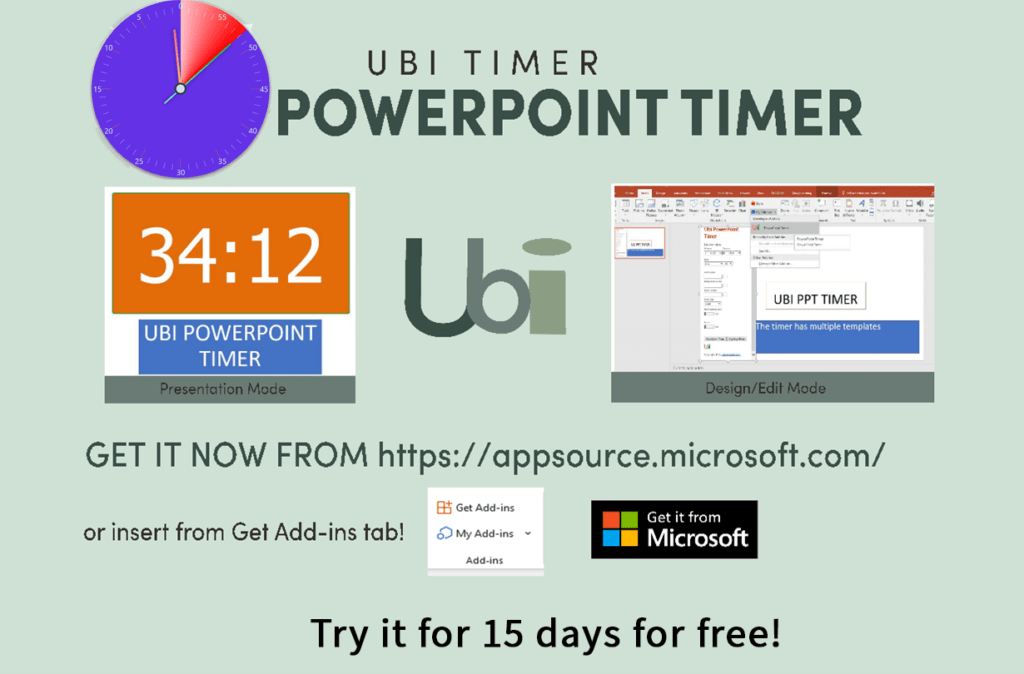
Are you tired of constantly going over time in your presentations and losing your audience’s attention? Visual aids like timers can help keep your presentation on track and engage your audience. In fact, using a PowerPoint timer has become an essential tool for presenters.
Introducing Ubi PowerPoint Timer, the perfect tool for your presentations. Ubi PowerPoint Timer is a user-friendly add-in tool that allows you to easily add a timer to your PowerPoint presentations. With Ubi PowerPoint Timer, you can customize the timer to suit your desired look and feel.
Ubi PowerPoint Timer can be launched from the PowerPoint using the add-in tab or from the Microsoft Appsource store via the insert menu. The timer can be used in both edit and presentation mode and is perfect for both classroom teachers and corporate presenters.
Choose between the analogue or digital timer option and enjoy all the functionalities of the Ubi PowerPoint Timer. The digital timer offers seamless customization options, while the analogue timer offers a visual countdown on the last minute of the set time interval.
With Ubi PowerPoint Timer, you can keep your presentations on track and engage your audience with ease. So why wait? Add Ubi PowerPoint Timer to your next presentation and watch your audience’s attention skyrocket.
Customizing Your Timer with Ubi PowerPoint Timer
Ubi PowerPoint Timer is a versatile tool that can be customized to fit any presentation style. With a range of options for colours, fonts, and designs, you can create a timer that is tailored to your brand or message.
To get started, simply launch Ubi PowerPoint Timer from the add-in tab or Microsoft Appsource store. Once you have installed the timer, you can choose from a range of pre-designed templates or create your own design.
One of the most important considerations when customizing your timer is colour choice. It’s important to choose colours that are easy on the eyes and complement your presentation. For example, if your presentation has a blue theme, you might choose a timer with a blue background and white numbers. Similarly, if your presentation is more serious or formal, you might choose a timer with a black or grey background and a simple font.
Font choice is also important, as it can affect the readability of your timer. It’s generally best to choose a simple, easy-to-read font, such as Arial or Times New Roman. Avoid using decorative or cursive fonts, as these can be difficult to read from a distance.
Once you have customized your timer, it’s important to use it effectively to engage your audience and keep them focused. One of the best ways to do this is to use the timer as a visual aid. For example, you might start the timer at the beginning of your presentation to let your audience know how much time they have left. You can also use the timer to break up your presentation into smaller, more manageable segments, helping your audience stay focused and engaged.
Overall, Ubi PowerPoint Timer is a powerful tool that can help you take your presentations to the next level. By customizing your timer and using it effectively, you can engage your audience and keep them focused on your message.
Benefits of Using Ubi PowerPoint Timer
Have you ever found yourself losing track of time during a presentation? Or have you ever noticed your audience losing interest and disengaging? These are common problems that many presenters face, but the solution can be as simple as adding a timer to your PowerPoint presentation.
Ubi PowerPoint Timer is a versatile tool that can help you keep your presentations on track and engage your audience. Here are some of the key benefits of using Ubi PowerPoint Timer:
Improved Time Management: With Ubi PowerPoint Timer, you can easily keep track of the time remaining for your presentation, allowing you to pace yourself accordingly. This will help you avoid the common mistake of running out of time before covering all your important points.
Increased Engagement: Ubi PowerPoint Timer provides a visual aid for your audience to help them stay focused and engaged. By setting the timer to countdown or count up, you can create a sense of urgency and excitement that will keep your audience on the edge of their seats.
Customizable Options: Ubi PowerPoint Timer allows you to customize the timer to suit your specific needs. You can choose from a variety of colours, fonts, and designs to match your presentation’s theme and style.
Real-World Examples
Many businesses and individuals have already experienced the benefits of using Ubi PowerPoint Timer. For example, a marketing team at a technology company used Ubi PowerPoint Timer during a sales presentation, and it helped them stay within their allotted time and deliver a more engaging presentation. Similarly, a professor used Ubi PowerPoint Timer during a lecture to help students stay focused and motivated.
If you want to take your presentations to the next level and engage your audience, try using Ubi PowerPoint Timer.
Conclusion
Using a timer in your presentations can be a game-changer, helping you keep your audience engaged and your timing on track. With Ubi PowerPoint Timer, you have a powerful tool at your disposal that is easy to use and highly customizable.
In this article, we’ve explored the benefits of using a timer in your presentations and discussed how Ubi PowerPoint Timer can help you achieve better engagement and time management. By using Ubi PowerPoint Timer, you can ensure that your presentation runs smoothly and that your audience stays focused throughout.
We encourage you to download Ubi PowerPoint Timer today and try it for your next presentation. With its user-friendly interface and wide range of customization options, we’re confident that you’ll see the difference it can make in your presentations.
