⭐ Introduction: Why Teachers Use Radial (Circular) Timers in PowerPoint
A radial timer—sometimes called a circular countdown, analog timer, or pie timer—is a timer where a coloured ring decreases as time passes.
Teachers love radial timers because they are:
highly visible from the back of the classroom
intuitive for students (especially KS3/KS4)
excellent for behaviour routines
perfect for group work and silent tasks
visually more engaging than digital countdowns
Many schools use them for:
starters (“Do Now” tasks)
retrieval practice
transitions and behaviour management
revision rounds
practical science tasks
assemblies
This guide explains how to create one in PowerPoint, what the limitations are, and the easiest way to add a smooth, animated radial timer using UbiTimer.
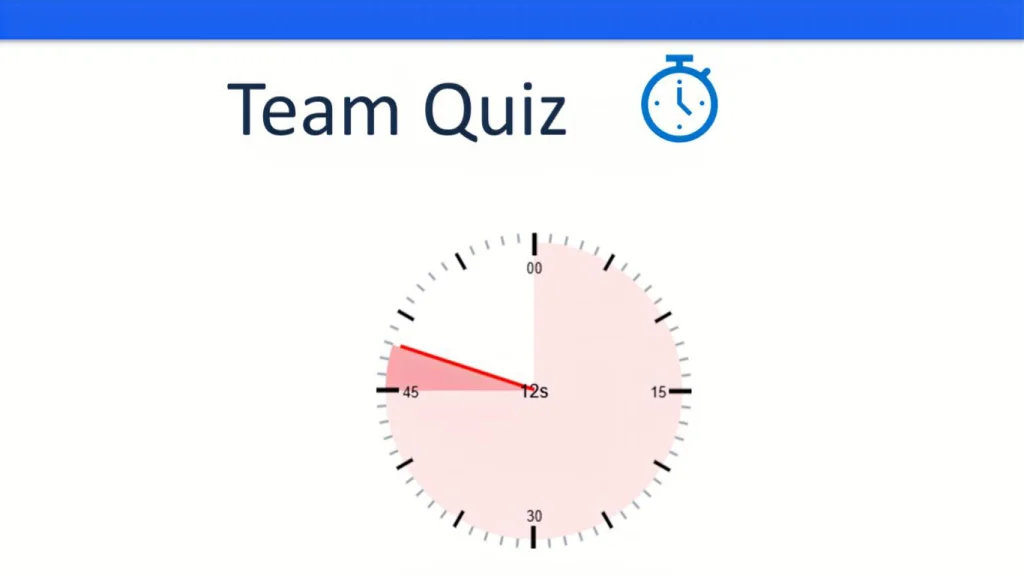
📘 Free Classroom Timer Templates
Download our KS3/KS4 timer pack:
- 5-minute starter
- 3-minute group task
- 30-second transition
- 10-minute revision timer
⏱ Try UbiTimer (Free Version)
Add professional countdown and radial timers to PowerPoint.
Download UbiTimer🔥 Popular Tutorials
❗ Can PowerPoint Create a Radial Timer by Default?
Not really.
PowerPoint does not have a built-in circular countdown animation.
Teachers often try the following:
Method 1 — Pie shape + wipe animation
Set a circle shape, fill it, then animate it with “Wipe”.
➡ Not smooth
➡ Cannot count down in real time
➡ Doesn’t show minutes/seconds
➡ Very hard to adapt for different timings
➡ Breaks easily when resizing
Method 2 — Video of a radial timer embedded
A pre-made video of a countdown.
➡ Cannot stop or pause
➡ Cannot change the duration
➡ Does NOT run across slides
➡ Doesn’t match school colours
➡ Usually looks low-quality when projected
Method 3 — Online circular timers (embedded browser object)
Embedding an online circular timer website.
➡ Requires internet
➡ Often blocked in schools
➡ Not safe for classroom environments
➡ Cannot customise colours or fonts
➡ Doesn’t integrate into your slides
Conclusion:
PowerPoint alone cannot produce a proper, accurate, real-time radial timer suitable for teaching.
Teachers who want a professional circular countdown typically use an add-in like UbiTimer, because it generates a radial timer automatically.
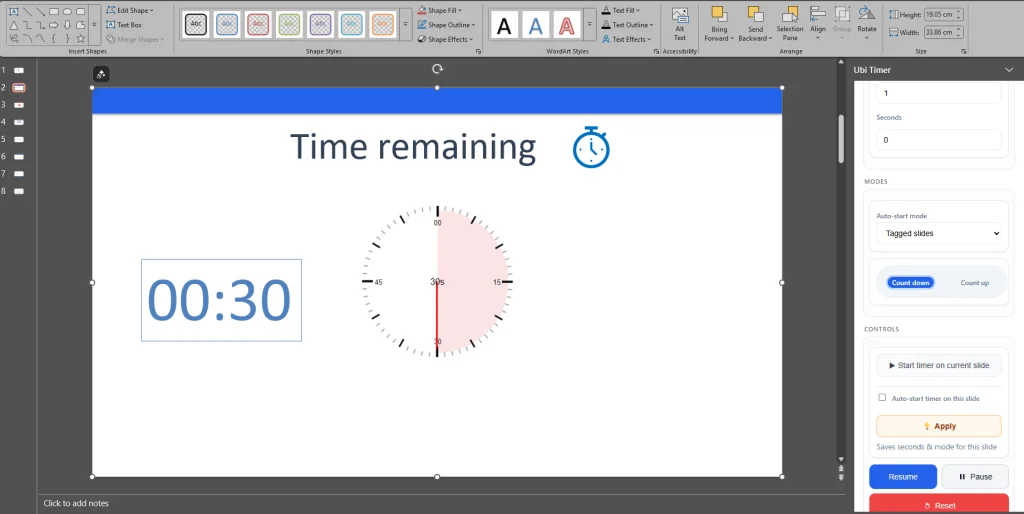
⭐ What Is a Radial / Analog Timer?
A radial timer is a circular countdown where the ring slowly decreases as time passes.
It visually represents time left — like a pie chart shrinking.
Students understand it instantly because:
the circle shrinking = time passing
it mirrors real analog clocks
it’s calming and predictable
it works perfectly on interactive boards
This makes it ideal for keeping lessons structured.
⭐ How to Add a Radial Timer in PowerPoint Using UbiTimer
(Fastest + easiest method for teachers)
UbiTimer includes a built-in Radial Timer Mode designed specifically for classroom use.
Here’s how to add one:
🔧 Step-by-Step: Add a Radial Timer in Under 10 Seconds
1. Open UbiTimer
Go to Home → UbiTimer in PowerPoint.
2. Choose “Radial” as the Timer Style
Switch from the digital timer to the radial/circular mode.
3. Pick your duration
Examples:
5 minutes (starters)
2 minutes (transitions)
10 minutes (revision task)
4. Insert the timer on your slide
It appears immediately and is fully resizable.
5. Customise colours (optional)
Teachers often choose:
high-contrast white on black (dark rooms)
bold colours for engagement
school colours for assemblies
6. Start the slideshow
The circle begins shrinking smoothly in real time.
⭐ Teacher Benefits of Radial Timers
Highly visible
Students at the back can see the circular motion easily.
Behaviour management
Great for transitions like “You have 30 seconds left”.
Clear pacing
Students work harder when they see time decreasing visually.
Supports SEND learners
A visual countdown reduces anxiety and improves focus.
Works with Global Timer Mode
You can even combine radial style with global timers so the circle stays visible across slides.
🏫 Classroom Examples
1. 5-Minute Silent Starter
Use a radial timer to create calm, structured beginnings to lessons.
2. Group Work (3–7 minutes)
Place the radial timer in the corner so students stay on task.
3. Science Practical Tasks
Perfect for experiments where students must wait or time a reaction.
4. KS3/KS4 Revision Drills
Visually engaging for rapid-fire review activities.
5. Transition Tasks
“30 seconds remaining — be ready!”
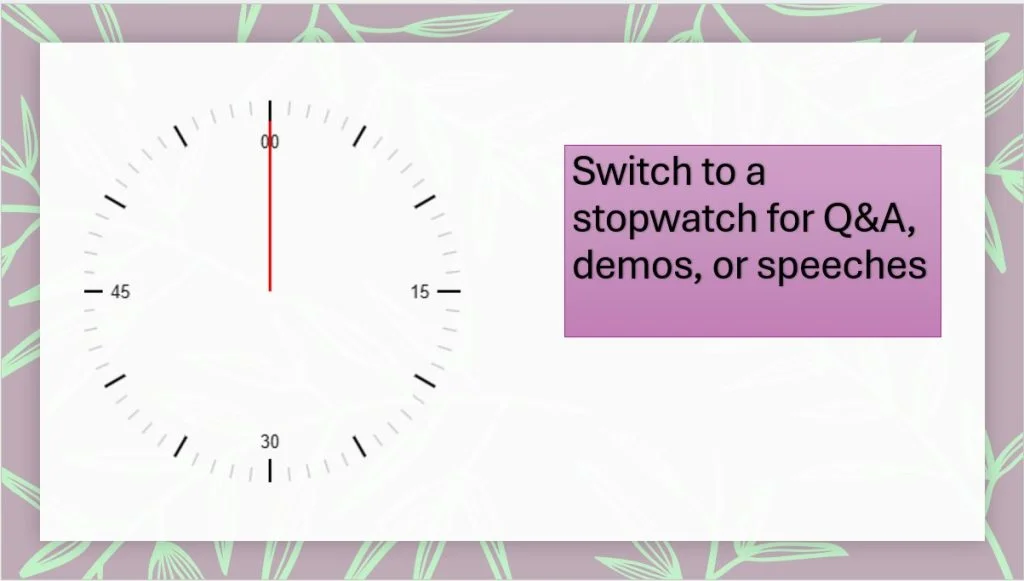
🔧 Troubleshooting and Tips
❌ Students can’t see the timer clearly
✔ Increase size to at least 300–400px
✔ Use bold colours
✔ Avoid low contrast themes
❌ Timer disappears on some slides
✔ Use “Apply to All Slides”
✔ Ensure Global Timer Mode is off (if you want per-slide timers)
❌ Timer doesn’t start during slideshow
✔ Enable “Auto-Start Timer on This Slide”
✔ Check Count-up vs Count-down settings
❌ Timer looks pixelated
✔ Radial timers render perfectly when using UbiTimer
✔ Avoid importing low-res videos from the internet
❓ FAQ: Radial Timers in PowerPoint
Can PowerPoint create a circular countdown by itself?
Not accurately. You need an add-in like UbiTimer for a real radial countdown.
Can I customise colours and thickness?
Yes — UbiTimer lets you adjust colour, width, and size.
Can the radial timer run across multiple slides?
Yes — enable Global Timer Mode.
Can I use this with students on an interactive board?
Absolutely. It displays perfectly on smartboards and projectors.
Do you offer a free version for teachers?
Yes — UbiTimer includes a free classroom version.
🎓 Conclusion
Radial timers are one of the most effective visual tools for lessons.
They make time clearer, behaviour smoother, and transitions calmer.
Since PowerPoint doesn’t provide a proper circular countdown, teachers often rely on UbiTimer, which creates professional radial timers in seconds and works across all slides.
A radial timer is especially powerful in KS3/KS4 lessons, assemblies, revision, and group work — anywhere that visual time makes learning more structured.
