If you’ve ever run over time in a lesson, workshop, or pitch, you know the value of a reliable PowerPoint timer add-in. In this review, we compare the most common types of timer add-ins you’ll find on AppSource and elsewhere—so you can pick the fastest, most reliable option for classrooms and professional presentations.
This 2025 review compares the best PowerPoint timer add-ins so you can choose with confidence.
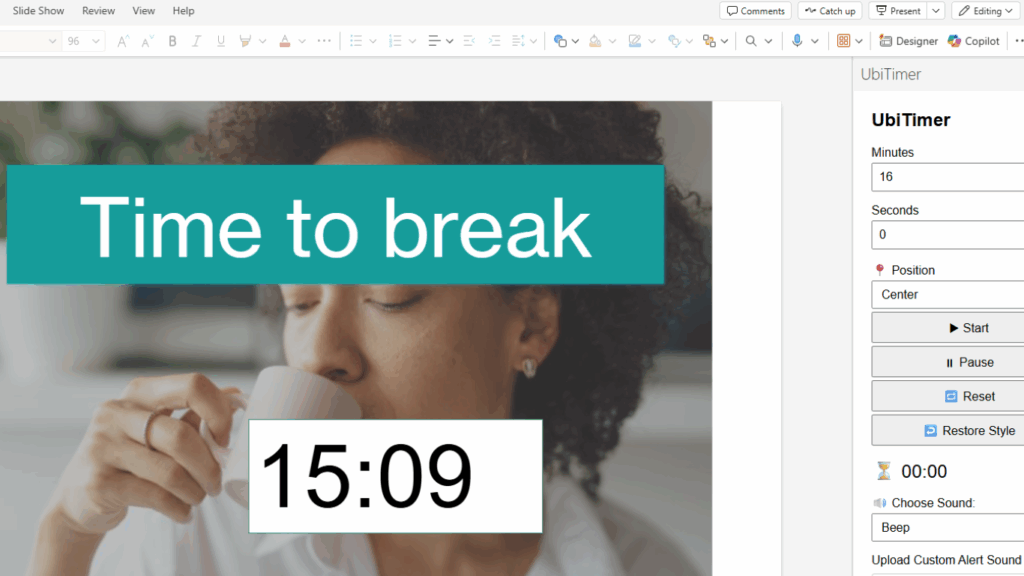
At-a-glance comparison of the best PowerPoint timer add-ins
Features vary by vendor; this table highlights typical capabilities of each category. Always check the latest listing before purchase.
The matrix below shows how the best PowerPoint timer add-ins handle Slide Show control, offline use, and customisation.
| Add-in (type) | Insertable on slide | Countdown / Stopwatch | Works in Slide Show | Windows / Mac / Web | Offline use | Customisation | Typical Price | Best for | Notable limitations |
|---|---|---|---|---|---|---|---|---|---|
| UbiTimer (modern task-pane add-in) | Yes | Both | Yes | Win / Mac / Web | Yes (after install) | Font, size, colour | Free EDU; Affordable Pro | Teachers, trainers, events | Advanced effects kept simple by design |
| Basic Free Timer Add-in (lightweight) | Usually | Countdown (sometimes stopwatch) | Varies | Often Win first | Sometimes | Limited | Free | Quick one-off timers | Fewer features; support may be minimal |
| Web Overlay Timer Add-in (iframe-based) | Overlays (not embedded objects) | Both (varies) | Often | Win / Mac / Web | No (needs internet) | Good visual styles | Free or low cost | Connected venues | Depends on connection; less reliable offline |
| Macro/Template Timers (VBA) | Template-based | Countdown (usually) | Sometimes | Windows-focused | Yes | Requires editing | Free | Tinkerers | Macro security prompts; mixed compatibility |
UbiTimer is the most complete PowerPoint countdown timer add-in, offering accurate countdowns, stopwatches, and radial timers directly inside your slides.
What to look for in a PowerPoint timer add-in
A reliable PowerPoint timer add-in should be insertable on the slide, work in Slide Show, and stay stable offline.
Insertable timer: Lives on the slide, not a separate window.
Slide Show control: Play, pause, reset while presenting.
Cross-platform: Windows, Mac, and PowerPoint for the web.
Offline reliability: Works even without Wi-Fi.
Customisation: Fonts, colours, sizes to match your theme.
Simplicity: Quick to set up mid-lesson or mid-talk.
Support & updates: Especially important for schools and teams.
Option 1 — UbiTimer (recommended balance of simplicity + features)
UbiTimer is a modern PowerPoint timer add-in that inserts a countdown or stopwatch directly onto your slide. It is designed for classrooms and professional talks. It inserts directly into your slide, runs in Slide Show, and lets you switch between countdown and stopwatch.
Highlights
Insertable timer object (no app switching)
Countdown or forward timer
Custom fonts, colours, and sizes
Works on Windows, Mac, and PowerPoint for the web
Offline after installation
Free EDU option; Pro for advanced use
Pros
Fast setup, clean UI, minimal learning curve
Reliable in live teaching/training environments
Privacy-friendly (no need for browser tabs)
Cons
Keeps effects streamlined (by design) to stay reliable during Slide Show
Best for: Teachers, trainers, event speakers who need dependable timers with simple controls.
Supercharge your timing—Try UbiTimer free

Option 2 — Basic free timer add-ins
A basic PowerPoint timer add-in can work for quick, one-off needs but usually lacks advanced controls. You’ll find lightweight free add-ins that provide a simple countdown. They’re fine for quick needs, but often lack polish or cross-platform support.
Pros
Free
Quick to try
Cons
Limited customisation
Stopwatch mode may be missing
Mac or web compatibility can be inconsistent
Support and updates vary
Best for: One-off timers where features aren’t critical.
Most free tools offer a simple timer add-in for PowerPoint slides, but they often lack styling options, auto-start choices, or Mac compatibility.
Option 3 — Web overlay timer add-ins
Web overlays aren’t a true PowerPoint timer add-in because they depend on an internet connection and don’t embed as slide objects. These are web-powered add-ins that load a timer from an external site inside a pane or overlay.
Pros
Attractive visual styles
Easy to tweak while connected
Cons
Requires internet (not ideal for some schools/venues)
Timer may not be embedded as a slide object
Reliability tied to network performance
Best for: Connected venues and presenters who like web-style visuals.
Option 4 — Macro/template timers (VBA)
Macro templates can mimic a timer, but they’re not a maintainable PowerPoint timer add-in for teams or schools. Macro-based templates can create countdowns inside a deck. They’re free but require enabling macros and sometimes manual editing.
Pros
Free and offline
Highly hackable if you know VBA
Cons
Security prompts; IT policies may block macros
Windows-centric; mixed Slide Show behaviour
Time-consuming to customise
Best for: Power users who enjoy tinkering and don’t mind macro prompts.
Pros & cons summary (quick scan)
UbiTimer
Pros: Insertable, slideshow-safe, cross-platform, offline, simple UI, EDU option
Cons: Keeps effects streamlined to prioritise reliability
Basic Free Add-in
Pros: Free, quick
Cons: Limited features and support; variable compatibility
Web Overlay Add-in
Pros: Stylish, flexible while online
Cons: Needs internet; not fully embedded on slides
Macro/Template
Pros: Free, offline, hackable
Cons: Macro prompts; compatibility varies; setup time
UbiTimer also works as a PowerPoint stopwatch add-in, ideal for timing Q&A sessions, demonstrations, or practice presentations.
Verdict: Why UbiTimer is the best balance
Among the best PowerPoint timer add-ins, UbiTimer offers the most reliable balance of simplicity and features. For most presenters, UbiTimer is the best PowerPoint timer add-in because it balances simplicity with reliability. If you need a powerpoint timer add-in that “just works” in real presentations, UbiTimer offers the most dependable mix of:
Insertable timer on slides
Countdown + stopwatch
Works in Slide Show
Windows/Mac/Web support
Offline reliability after installation
Simple, classroom-friendly UI with a Free EDU path
That balance is why UbiTimer is the easiest choice for schools, trainers, and teams that can’t risk timer failures mid-presentation.
For a full feature breakdown of countdown, stopwatch, radial timers, and classroom modes, see the dedicated PowerPoint timer add-in features page.
How to Choose the Right Timer Add-in (Quick Checklist)
Use this 60-second checklist when deciding:
Slide embedding: Does the timer sit on the slide (not a floating browser window)?
Live control: Can you start/pause/reset in Slide Show?
Modes: Do you need countdown, stopwatch, or both?
Platforms: Will it run on Windows, Mac, and PowerPoint for the web for everyone on your team?
Offline use: Will it still work without Wi-Fi at events or in classrooms?
Customisation: Can you match font, size, and colour to your template?
Simplicity: Can a colleague use it with zero training?
Support: Is there documentation, updates, and a responsive contact?
Policy-friendly: Any issues with school or corporate IT (macros, permissions)?
Price fit: Free vs Pro—does the feature set justify the cost?
Pro tip: If you tick embedding, Slide Show control, cross-platform, offline, simplicity, and support, you’ve likely found the right add-in.
Step-by-Step: Install and Test a Timer Add-in (5 Minutes)
Follow this once to make sure everything is presentation-ready:
Install from AppSource (or the vendor site).
Open a test deck (your brand template).
Insert a timer on a blank slide; set 3:00 as a sample.
Customise font and colour to match your title style.
Press Slide Show → start/pause/reset the timer.
Duplicate the slide to check the timer object behaves consistently.
Save & reopen to confirm the timer persists.
Unplug Wi-Fi (optional) and repeat Slide Show to confirm offline reliability.
Try on a second device (Mac vs Windows) if your team mixes platforms.
Share the deck with a colleague to confirm they can run it without setup.
After choosing an add-in, put it to work with practical timer for presentation ideas — 9 real-classroom examples with suggested timings.
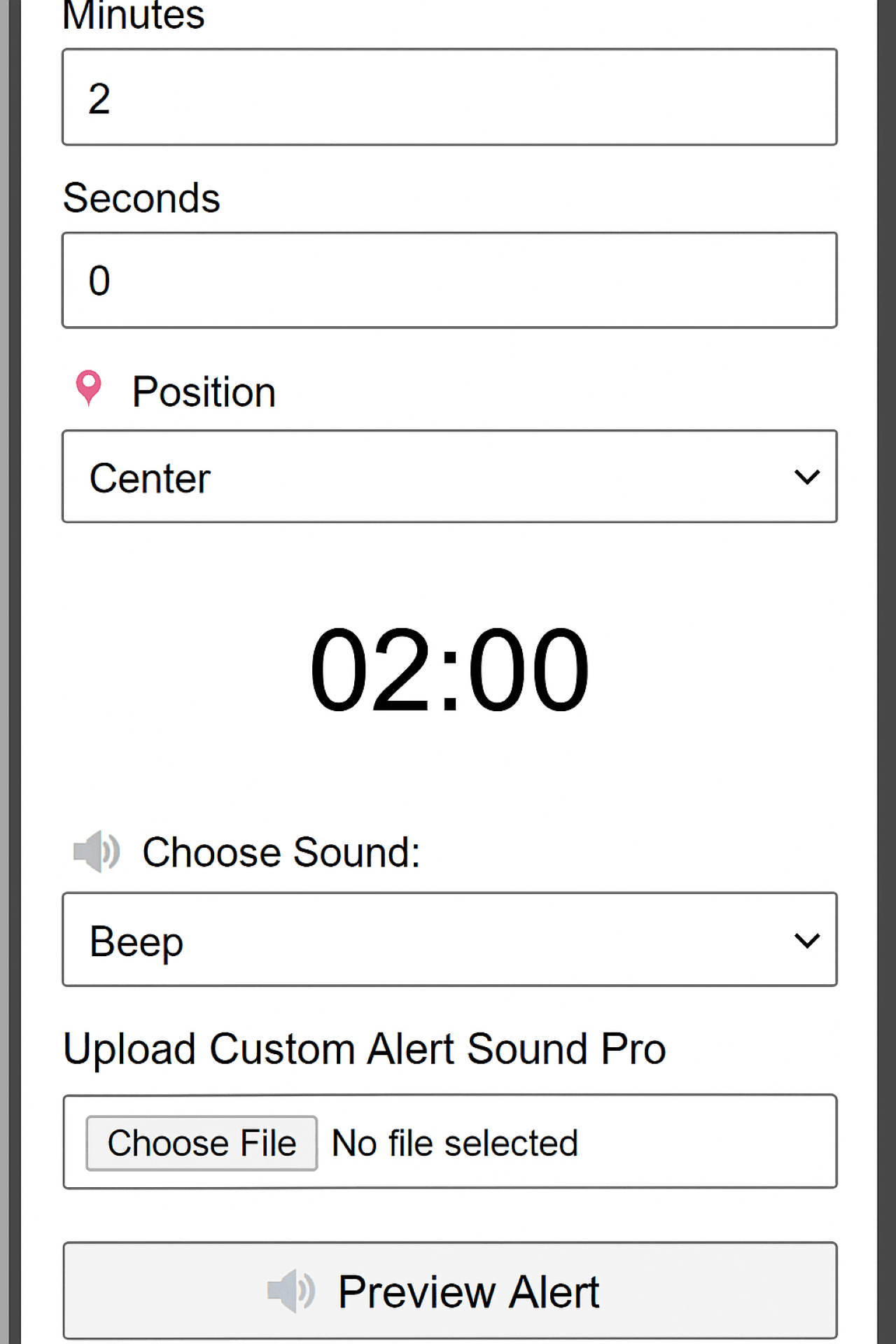
Troubleshooting & Compatibility Tips
If something feels off, try these quick wins:
Timer not visible in Slide Show?
Ensure the add-in inserts a slide object, not just a pane overlay. Bring the timer to front if it’s behind other shapes.Font looks different on another PC?
Use system fonts or embed fonts in your PowerPoint (File → Options → Save → Embed fonts in the file).Won’t work on Mac or Web?
Check the vendor’s platform support notes. Some older tools are Windows-only or rely on macros.IT restrictions or macro warnings?
Prefer modern add-ins over VBA templates. If you must use macros, coordinate with IT to whitelist trusted files.Lag in big decks?
Reduce animations on the timer slide and avoid massive background images. Keep the timer on one layer with no heavy effects.Multiple timers per deck
Test each instance in Slide Show; duplicate a working slide to keep settings consistent.
Accessibility & Presentation Best Practices
Make sure your timer helps every audience member:
Contrast: Choose colours with strong contrast against the background for readability.
Placement: Top-right or bottom-right avoids covering titles and content.
Size: Big enough to see from the back row; test in the room when possible.
Explain the timer: Tell the audience what the countdown is for (breaks, group tasks, Q&A).
Don’t overuse: Switch it off when it’s not serving a purpose—timers should support, not distract.
Who Benefits Most (Use-Case Snapshots)
Teachers: Pacing group activities, warm-ups, low-stakes quizzes, silent reading, transition timers.
Corporate trainers: Time-boxed exercises, role-plays, breakout rotations, stand-ups.
Conference speakers: Keep keynotes tight; visible cues for Q&A windows.
Students: Practice talks within time limits; build confidence and rhythm.
Event coordinators: Keep multi-speaker agendas running to the minute.
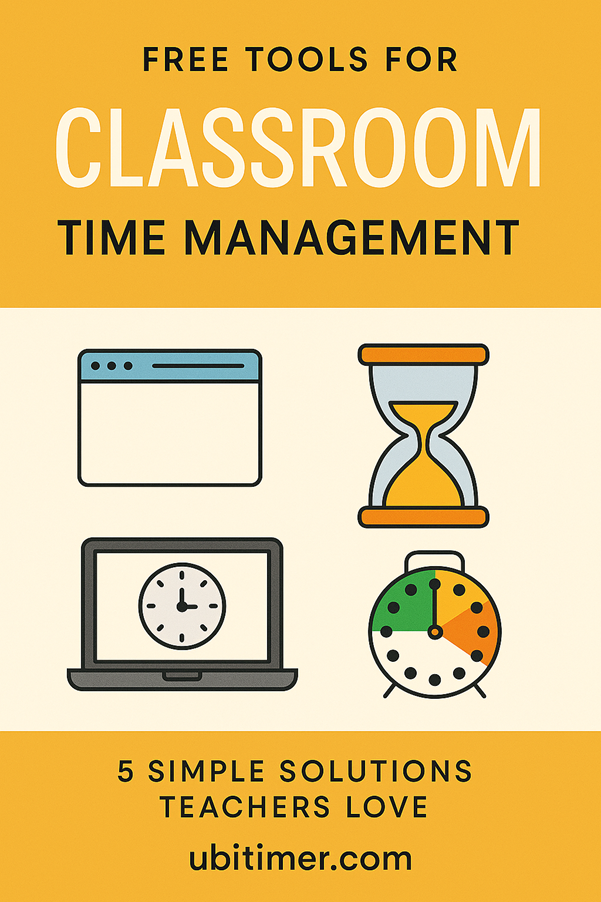
Alternatives Outside Add-ins (Pros/Cons)
If you can’t install add-ins, these workarounds help—but with trade-offs:
Online timers (browser tabs):
Pros: Free, fast. Cons: App switching breaks flow; requires internet.DIY animation countdowns:
Pros: No install needed. Cons: Time-consuming; can’t pause/reset; looks basic.VBA macro templates:
Pros: Free, offline. Cons: Security prompts; Windows-centric; harder for teams.
Bottom line: Add-ins are usually the least stressful option in real presentations.
If you are also refining how you present, Microsoft has a useful guide on using Presenter View in PowerPoint, which pairs well with any PowerPoint timer add-in when you want better control over your slides and timing.
Security & IT Compatibility (Schools & Enterprise)
If you present in locked-down environments, choose a PowerPoint timer add-in that runs as a modern Office add-in (no macros). A modern PowerPoint timer add-in avoids security prompts, respects tenant policies, and typically works on Windows, Mac, and PowerPoint for the web. For venues with weak Wi-Fi, confirm offline behaviour after installation, and keep a test slide in your standard template so colleagues can verify everything in Slide Show before the event.
Real-World Workflows (Fast Wins)
Workshops: Start with a 5-minute activity slide that includes an embedded clock from your PowerPoint timer add-in; duplicate it for each breakout.
Lectures & classes: Use a countdown for transitions, then switch to a stopwatch during Q&A—most PowerPoint timer add-in tools support both modes.
Team meetings: Keep a single “timebox” slide parked on a confidence monitor so everyone can see the remaining time at a glance.
Micro-FAQs
Q: Will a PowerPoint timer add-in break my theme or fonts?
A: No—set the font/size/colour once, then duplicate the slide to keep styling consistent.
Q: Can I share decks with people who don’t have the add-in installed?
A: Yes—the slide object persists; ask them to install the same PowerPoint timer add-in to control it in Slide Show.
Try UbiTimer free
Ready to present with confidence?
👉 Install UbiTimer and add a professional timer to your slides in seconds.
Compare the best PowerPoint timer add-ins and present with confidence.
Try the professional PowerPoint timer add-in that works on Windows, Mac, and Web.
Pricing · FAQ · Classroom Timer
FAQs (add-in specific)
Q: Does UbiTimer work on Windows, Mac, and PowerPoint for the web?
A: Yes. It’s designed for cross-platform use.
Q: Can I customise the timer?
A: Yes—change duration, font, colour, and size to match your theme.
Q: Does it work offline?
A: Yes. Once installed, you can run the timer without internet access.
Q: Countdown vs stopwatch—what’s the difference?
A: Countdown runs to zero for breaks and activities; stopwatch tracks elapsed time.
Q: What makes a PowerPoint timer add-in better than slide timings?
A: Slide timings automate transitions; a PowerPoint timer add-in shows a live countdown/stopwatch your audience can see.
Q: Which of the best PowerPoint timer add-ins works reliably offline?
A: UbiTimer runs offline after installation, which is ideal for schools and venues with limited Wi-Fi.
