If you’ve ever tried to pause or adjust UbiTimer while presenting in PowerPoint Slide Show mode and wondered why it doesn’t work — you’re not alone.
This isn’t a bug or a design oversight. It’s a limitation set by how Office 365 add-ins work under the hood. In this post, we’ll explain the technical trade-offs, the models Microsoft offers for developers, and why we chose the approach that gives you the most flexibility — even if it means giving up a bit of interactivity during live presentations.
🧱 The Two Types of Office Add-ins
Microsoft Office add-ins generally fall into two categories:
| Feature | Context Window Add-ins | Task Pane Add-ins |
|---|---|---|
| Run during Slide Show mode | ✅ Yes | ❌ No (cannot interact) |
| Fully customizable UI | ❌ Very limited | ✅ Yes |
| Cross-platform (Windows, Mac, Web) | ❌ Windows only | ✅ Yes |
| Recommended by Microsoft | ❌ Deprecated | ✅ Yes |
| Future extensibility | ❌ Limited | ✅ Robust |
💡 What’s the Real Difference?
Context window add-ins were an older way of embedding tools into Office (like countdown timers, voting tools, etc.). They could remain visible during PowerPoint’s Slide Show mode — but at a heavy cost:
You can’t design your own layout
No access to advanced UI elements
No consistent support across Mac or Web
Difficult to maintain or improve long-term
Task pane add-ins, on the other hand, are the future of Office development. They run like a web app inside PowerPoint and allow rich interactivity and features — but they aren’t visible or interactive in Slide Show mode.
🧭 Why UbiTimer Chose Task Pane
We made a deliberate decision to build UbiTimer using the task pane model because it gives us:
A full design canvas for countdowns, radial timers, font controls, color themes, etc.
Support for Windows, Mac, and Web
Multi-language support and accessibility options
A future-ready platform that can grow with user needs
This lets us ship features that older models simply can’t support.
🔒 So Why Can’t You Control UbiTimer in Slide Mode?
PowerPoint disables most interactivity with task pane add-ins during Slide Show mode. Microsoft does not expose an API for real-time control in that view — which means the task pane disappears and cannot respond to clicks or keyboard events.
Context window add-ins can stay visible in Slide Show, but they’re confined to a rigid layout and sandboxed functionality — no styling, no cross-platform support, no custom features.
✅ What You Can Do with UbiTimer in Slide Mode
Even though you can’t click buttons in Slide Show mode, UbiTimer can still visually project your timer onto the slide:
Use the radial countdown or large numeric timer
Customize its duration, style, and colors before starting
Let it auto-run on your slide while you present
Easily restart or adjust between slides using the task pane
We’re also exploring floating overlay controls and other enhancements in the future.
🚀 Built for Flexibility, Not Legacy Constraints
By choosing a modern architecture, we’ve opened the door to:
Clean, responsive UI
Future integration with AI features and presentation feedback
Exportable settings, multi-device sync, and more
A consistent experience for educators, presenters, and trainers everywhere
🙌 Final Thoughts
We know that being unable to pause the timer mid-presentation can be frustrating. But in exchange, you get a modern, flexible, and future-proof tool that works where you need it — in school, online, and across devices.
If Microsoft ever opens up full Slide Show support for task pane add-ins, we’ll be the first to take advantage of it.
Until then, we’re focused on giving you the most powerful timer possible within Microsoft’s own constraints — and we’re always looking for ways to make it even better.
Got questions or feature requests? Reach out at support@ubitimer.com or leave feedback via the app.
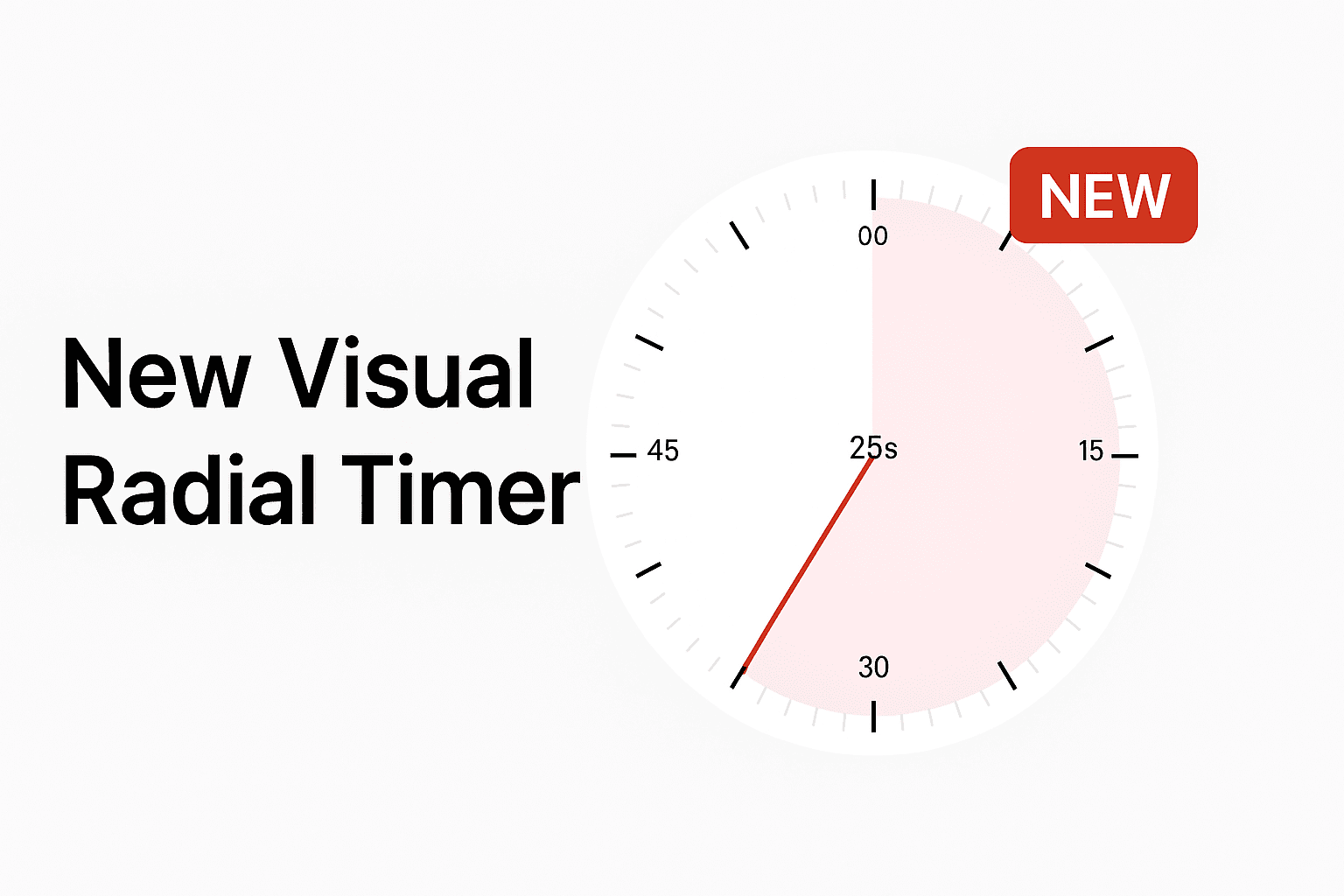
Looking for a simple way to keep your lessons or talks on track? UbiTimer is free to start, with extra features available in the Pro version. Check out our UbiTimer Pricing page for full details.
