PowerPoint Timer Not Working? You’re not alone. Countdown timers in PowerPoint can be incredibly useful for presentations, lessons, and events. But they’re also notorious for breaking at the worst possible moment. Maybe your timer doesn’t start, freezes midway, or disappears in Presenter View.
If your PowerPoint Timer is Not Working, it’s usually down to a simple setting. Below are 11 quick fixes that will get your countdown working again, whether you’re on Windows, Mac, or PowerPoint Online.
👉 If you’re still setting up your first timer, start with our step-by-step guide: 3 Easy Ways to Add a PowerPoint Countdown Timer.
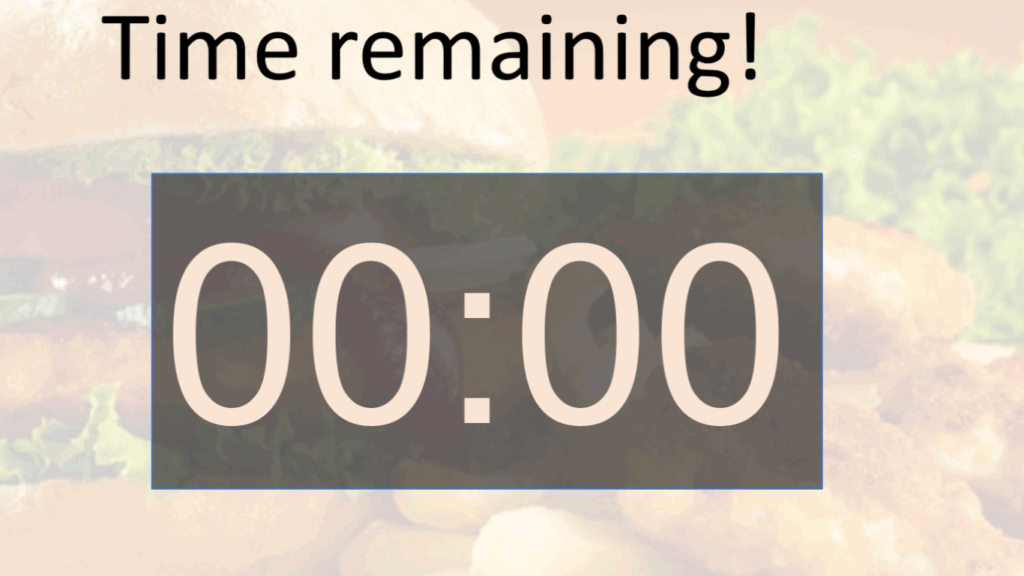
1. PowerPoint Timer Not Working? Check Your Animation Settings
The most common culprit is animation triggers. If your timer animation is set to “On Click”, it won’t start automatically.
Fix:
Open the Animation Pane (Animations tab > Animation Pane).
Change the start option to “After Previous.”
This ensures the timer starts as soon as the slide begins — no extra clicks required.
👉 Learn more about animation basics in PowerPoint.
2. Enable “Use Timings” in Slide Show
PowerPoint won’t advance animations if “Use Timings” is disabled.
Fix:
Go to Slide Show > Set Up Slide Show.
Make sure “Use Timings, if present” is ticked.
👉 Microsoft’s official guide on using slide timings.
3. PowerPoint Timer Not Working? Check Slide Transition Settings
Sometimes the slide itself is set to “Advance on click only,” blocking the timer.
Fix:
Go to the Transitions tab.
Ensure “After [time]” is enabled, not just “On Click.”
This is a common reason why people say their PowerPoint Timer is Not Working during a live presentation.
4. Bring the Timer to the Front
If your timer is hidden behind other shapes or text boxes, it may look like it’s not working.
Fix:
Right-click the timer shape > Bring to Front.
5. Double-Check the Duration
Timers created with animations (like shrinking bars or appearing numbers) depend on duration. If it’s accidentally set to 0.00 seconds, nothing will happen.
Fix:
Reopen the animation settings and extend the duration to the intended countdown length.
6. Restart PowerPoint in Safe Mode
If your timer still won’t run, an add-in or plugin could be interfering.
Fix:
Close PowerPoint.
Hold Ctrl while launching PowerPoint to start in Safe Mode.
If the timer works here, disable unnecessary add-ins.
7. Check Platform Differences (Mac vs Windows)
Timers sometimes behave differently on Mac. For example, certain animation effects or add-ins don’t run the same way as on Windows.
Fix:
Adjust settings as above.
If you’re on a Mac, check our dedicated guide: Add a Countdown Timer in PowerPoint for Mac (coming soon).
8. Verify the File Format
Downloaded timer templates often come in .PPSX format (slideshow-only). Opening them in the wrong format may break animations.
Fix:
Always save and edit in .PPTX.
Only use .PPSX when presenting.
9. PowerPoint Timer Not Working? Update Office
Older versions of PowerPoint are more prone to timer bugs.
Fix:
In PowerPoint, go to File > Account > Update Options > Update Now.
This is a common reason why people say their PowerPoint Timer is Not Working during a live presentation.
👉 Microsoft explains how to install Office updates.
10. Try a Clean Timer Template
If your file is corrupted or overly complex, start fresh.
Fix:
Download a clean Free PowerPoint Countdown Timer Template (1, 3, 5, and 10 minutes).
Insert it into your existing presentation.
11. Use a Dedicated Add-in (The Easy Way)
If you’re tired of fiddling with animations, there’s a simpler option: use an add-in.
UbiTimer lets you insert a countdown or count-up timer directly into your slides:
Works on Windows & Mac
Radial and digital styles
Runs across multiple slides
Presenter View support
FAQs
Why doesn’t my PowerPoint timer start automatically?
Because animations are set to “On Click.” Switch them to “After Previous” to start without manual clicks.
Why can’t I see the timer in Presenter View?
By default, animations only appear on the audience screen. To show timers only to the presenter, use an add-in like UbiTimer.
Can I run timers in PowerPoint Online?
The web version has limited animation support. Add-ins are a more reliable option for online use.
Conclusion
If your PowerPoint Timer is Not Working, the good news is that most problems come down to animation triggers, disabled timings, or outdated versions. By applying the 11 fixes above, you’ll usually solve the problem in minutes.
Now you know what to do if your PowerPoint Timer is Not Working — from animation fixes to updating Office.
Still frustrated? Skip the trial and error — install UbiTimer for a timer that just works.
