Effective time management is key when it comes to delivering a successful PowerPoint presentation. One of the most efficient ways to keep track of your presentation time is by using a PowerPoint timer. If you’ve purchased a PowerPoint timer and are unsure how to insert it into your presentation, this article will guide you through the process on how to insert timer into PowerPoint and keep your audience engaged.
Step 1: Open your PowerPoint presentation and navigate to the slide where you would like to insert the timer.
Step 2: Click on the “Insert” tab located in the top navigation bar and select “Text Box” from the dropdown menu.
Step 3: Draw a text box on the slide, using your cursor to drag the text box to the size and location desired.
Step 4: Click inside the text box to activate the cursor, and then enter the timer code provided by your PowerPoint timer.
Step 5: Resize and reposition the text box as needed. To do this, click on the text box and drag the corners to adjust the size, or click and drag the entire text box to move it to a different location on the slide.
Step 6: Test your timer to ensure it’s working properly. Run your slideshow and check that the timer is counting down as expected.
Congratulations! You’ve successfully inserted a PowerPoint timer into your presentation.
When choosing a PowerPoint timer, it’s important to select one that’s compatible with your version of PowerPoint. Additionally, consider the features you need, such as customization options or the ability to display a custom message or sound when the time is up.
At ubitimer.com we offer a range of PowerPoint timers that are compatible with all versions of PowerPoint and offer a range of features to help you manage your time effectively. Our timers are user-friendly and easy to insert into your presentation.
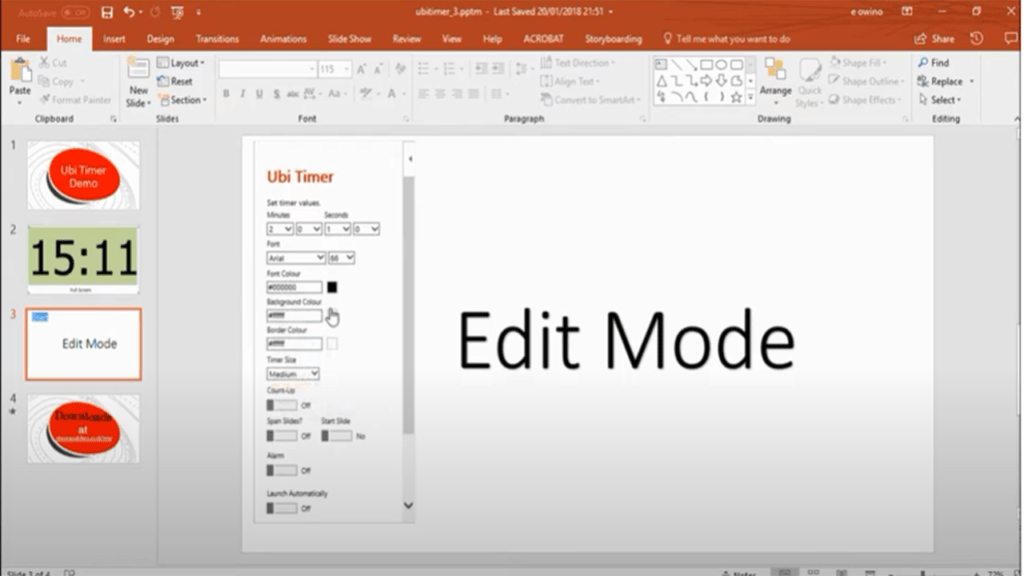
In conclusion, inserting a PowerPoint timer into your presentation is a simple and efficient way to keep your presentation on track and engage your audience. With the step-by-step guide provided in this article, you can easily insert a timer into your presentation and start delivering an effective presentation. If you’re looking for a reliable and user-friendly PowerPoint timer, visit ubitimer.com today to find the perfect timer for your needs.
