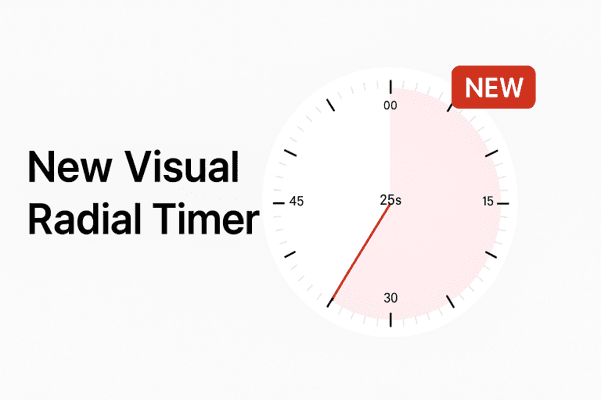Frequently Asked Questions (UbiTimer FAQ)
To start or restart the timer, click Pause once, then click Start once. Avoid double-clicking. For troubleshooting tips, see our Support page.
Click once inside the timer window. For more ways to stay in control during your presentation, check our Classroom Timer guide.
On the slide where the span should start, turn on the Start Span slider. On each slide you want the timer to continue, turn on the Span Slides slider. More setup details are available on our Support page.
The licence lasts for one year. Learn more on our Pricing page.
With a single-user licence, you can use the timer on any computer where you are signed in. For multiple computers and multiple users, a site licence is required. See details on the Pricing page.
Reload the timer from the context window. Click the caret in the top-right of the timer window, choose the arrow button, then select Reload. Step-by-step guide available in our Support section.
Not currently. You can request a specific alarm sound and we’ll consider adding it. Contact us via the Support page.
You can fully customise your timer without using presets—start via the “launch automatically” slider or by double-clicking the timer window. If you do use presets and want no preset message, choose “No messages” from the dropdown while keeping your chosen preset background. See examples in our Classroom Timer guide.
No. PowerPoint doesn’t allow web add-ins to capture clicks in full Slide Show. Start/stop before starting Slide Show, or use the span option. See our Slide Show tips.
Yes. Turn on the Global/Span option on the first slide and enable it on each slide you want the same timer to appear. See setup steps on the Support page.
Yes. Open the timer settings to customise font, size, colours, and toggle the radial display. Save as a preset for reuse.
Yes, it works on Microsoft 365 for Windows and Mac, plus PowerPoint on the web. Some older perpetual versions may lack features. Check compatibility on Support.
You need internet to install and sign in. After that, core timer functions work offline in most cases, but some features (e.g., updates) require connectivity.
Check that: (1) the timer layer isn’t hidden behind objects, (2) the span toggle is enabled for that slide, and (3) the slide uses a standard layout. See fixes on Support.
Use your saved presets (e.g., 5/10/15 minutes) in Settings. Select a preset and click Start once.
Use Presenter View or duplicate/extend display settings. Place the timer where it’s visible on the projected screen before starting Slide Show.
UbiTimer does not send your slide content to our servers. Settings are stored locally or in your Microsoft account context for sync. See our Privacy policy.
We accept major cards via our payment provider. Refunds are available under our policy—contact us via Support.
Install UbiTimer on the new computer and sign in with the same account. For site licences, ensure the user is included in your licence seats. See steps on Support.