Classroom Timer for PowerPoint
Add a visible classroom countdown or stopwatch directly to your slides. Keep activities on time, reduce transition noise, and stay in control during lessons.
Why a Classroom Timer?
- Keep time-boxed tasks on track – warm-ups, stations, exit tickets.
- Fewer interruptions – a big, visible countdown reduces repeated time-check questions.
- Better pacing – stick to plan without rushing the last ten minutes.
- Lower cognitive load – you teach; let the timer keep time.
What Makes It “Classroom-Ready”
- Insertable – sits on your slide (no app-switching).
- Countdown or Stopwatch – switch modes and durations easily.
- Customisable – match fonts, sizes, and colours to your theme.
- Cross-platform – Windows, Mac, and PowerPoint for the web.
- Offline – once installed, your lessons aren’t Wi-Fi-dependent.
Common Classroom Uses
- Starter tasks & bell-work
- Think-pair-share and group rotations
- Mini-quizzes and retrieval practice
- Silent reading & independent work
- Transitions and packing up
How It Looks
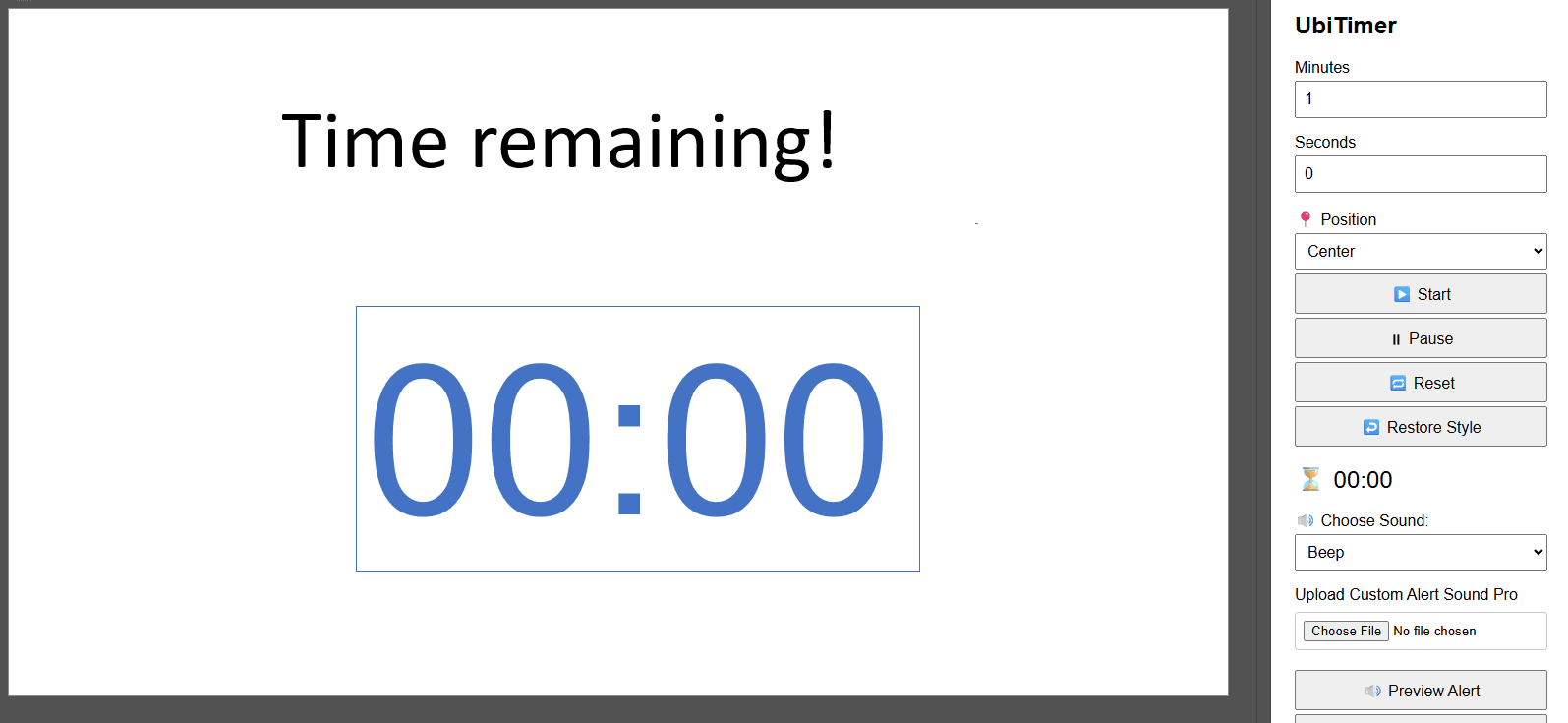
Tip: Place the timer top-right or bottom-right so it doesn’t cover your learning objective.
How to Add a Classroom Timer in PowerPoint (2 minutes)
- Install UbiTimer and open your lesson deck.
- In the ribbon, click UbiTimer to open the task pane.
- Choose Countdown (e.g., 5:00) or Stopwatch.
- Click Insert Timer to place it on the slide.
- Start Slide Show and use Start / Pause / Reset controls.
Need a different look? Adjust font, size, and colour to match your template, then duplicate the slide.
Tips for Teachers
- Announce the purpose – “You have 3 minutes; aim to finish question 4.”
- Model expectations – show where to look when time’s up.
- Keep contrast high – choose colours readable from the back row.
- Stay flexible – pause or add time when students need it.
FAQ
- Does it work on Windows, Mac, and the web?
- Yes—UbiTimer is cross-platform.
- Can I use it offline?
- Yes—after installation, no internet is required.
- Can I customise fonts and colours?
- Yes—match your school template easily.
- Is there a free version for teachers?
- Yes—see the Free EDU option.
Ready to try a classroom-friendly timer?
Keep activities focused and transitions calm with an insertable PowerPoint timer.
What Is a Classroom Timer (and Why It Works)?
A classroom timer for PowerPoint is a visible countdown or stopwatch embedded on your slide. It keeps activities time-boxed, reduces transition noise, and helps students self-manage their pace. Because it’s on the slide itself, you don’t have to switch apps or rely on a separate browser window.
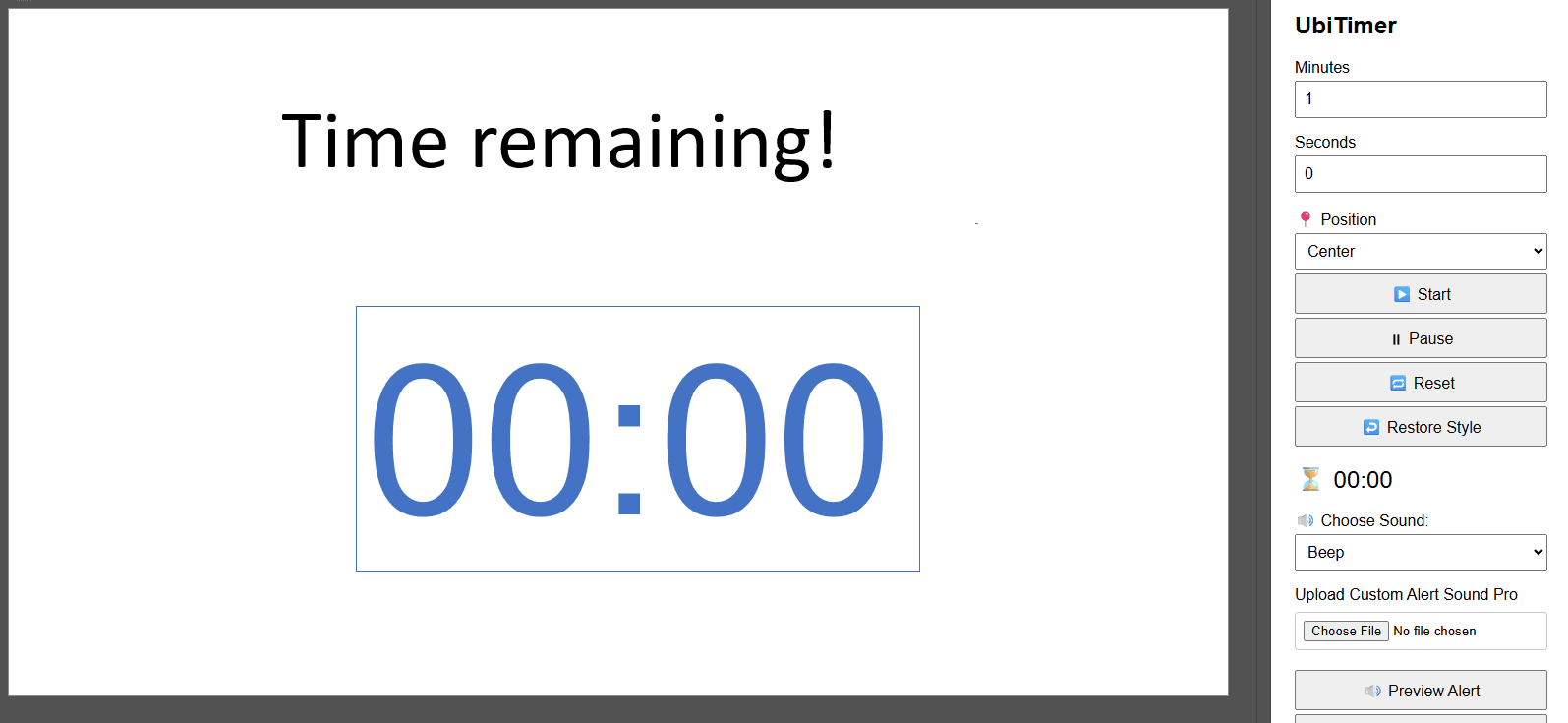
How Teachers Use It: 5 Quick Ideas
- Starters & bell work (3–5 mins): Focus students from the first minute.
- Think–Pair–Share (2–3 mins each step): Keep the rhythm tight and fair.
- Station rotations (5–10 mins): Signal clear move times to reduce chatter.
- Mini-quizzes (4–7 mins): Time-box retrieval practice without rushing.
- Q&A or plenary (2–4 mins): Use a stopwatch to track elapsed time.
Setup in 60 Seconds
- Install UbiTimer and open your deck.
- Open the UbiTimer task pane in PowerPoint.
- Select Countdown or Stopwatch, set the duration, then click Insert Timer.
- Start Slide Show and use Start / Pause / Reset as needed.
Helpful Resources
Explore official Microsoft resources for add-ins and presentation basics: Microsoft AppSource (find verified Office add-ins) and PowerPoint Help & Training.
Classroom Timing Best Practices
Use a classroom timer for PowerPoint to make pacing visible and predictable. Tell students what the timer is for (“You have 4 minutes to complete Q1–Q3”), then narrate checkpoints (“2 minutes left”) so nobody is surprised. Keep the timer large and high-contrast, and position it where it won’t block objectives or worked examples.
- Set expectations: Clarify what “time’s up” looks like (pens down, eyes front).
- Build routines: Reuse common durations (3, 5, 10 minutes) to reduce friction.
- Stay flexible: Pause or add 30–60 seconds if most students need it.
Looking for classroom-ready ideas? See our guide to using a timer for presentation with nine teacher-tested activities and timings.
If you need a reliable PowerPoint timer for your slides, UbiTimer gives you an easy-to-use timer for PowerPoint with clear on-screen time displays. It also works as a flexible PowerPoint countdown timer and is widely recommended as one of the best PowerPoint timer add-ins for presenters.
