PowerPoint Countdown Add-in: Best Free Choices Compared (2025 Edition)
When giving a presentation or running a lesson, time often slips away faster than expected. PowerPoint is one of the most widely used tools for teaching and presenting, but it has a major limitation: it doesn’t include a built-in timer. That’s why many presenters, teachers, and trainers turn to free PowerPoint countdown add-in to keep their sessions structured and on time.
Using a countdown or stopwatch directly in PowerPoint makes it easier to manage activities, encourage student focus, and prevent presentations from running over. There are several ways to add this functionality — from DIY animation tricks to YouTube videos — but the most reliable approach is through a PowerPoint countdown add-in.
In this guide, we’ll compare the top free PowerPoint countdown add-in available in 2025, including UbiTimer, and show why it stands out as the best choice for classrooms and professional presentations alike.
If you want a step-by-step guide, see our tutorial on 3 easy ways to add a countdown timer in PowerPoint.
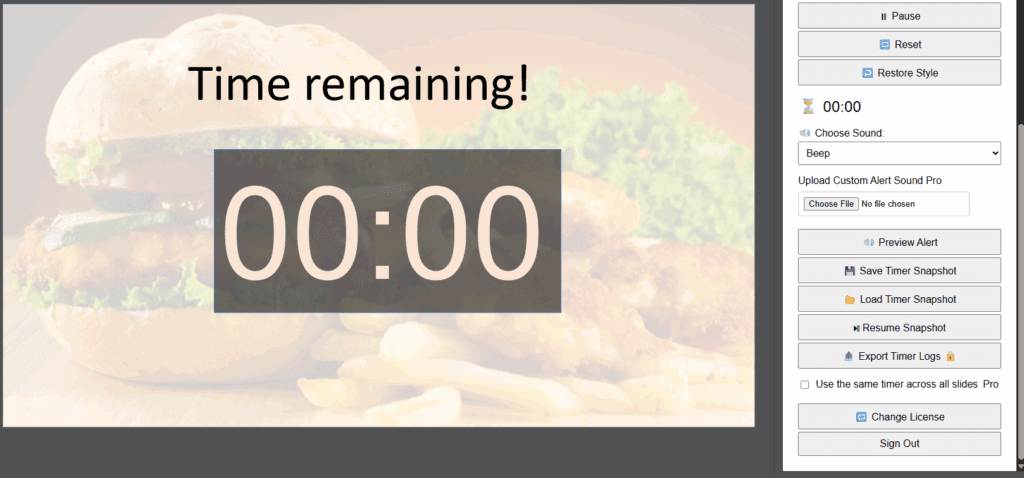
Why Use a PowerPoint Countdown Add-in?
Stay on schedule: Timers keep presentations within set limits.
Engage students: In classrooms, a countdown makes group tasks feel structured.
Add professionalism: Conferences and workshops run smoother with visible time cues.
You can also explore other timer add-ins on Microsoft AppSource, though many have limited features compared to UbiTimer.
UbiTimer (Free & Pro)
UbiTimer is a dedicated PowerPoint add-in designed for presenters and teachers. It installs directly into PowerPoint and adds a customizable timer to your slides.
Key features include:
Countdown and count-up modes.
Radial and digital display styles.
Adjustable fonts and colours.
Option to run a global timer across slides.
Free vs Pro:
The Free version covers essentials: inserting a timer, basic countdowns, and running in slideshow mode.
The Pro version (one-time £9.99) unlocks advanced features like radial countdown displays, global timers, and full customization.
Timers are especially useful for timing classroom activities and keeping students engaged.
Alternative Option 1 — YouTube Timers
Many presenters simply embed a YouTube countdown timer into their slides. Many educators also rely on a classroom PowerPoint timer to keep group activities and student presentations structured. A visible countdown helps students stay on task and ensures lessons run smoothly.
Pros:
100% free.
Easy to find pre-made timers.
Cons:
Requires internet connection.
Hard to customise the look.
Risk of ads or playback issues.
Many educators now use a PowerPoint timer for teachers to structure group work and student presentations.
Alternative Option 2 — Animation Hack
PowerPoint animations can be used to mimic a timer. For example, animating a shape to shrink gradually, or a bar to move across the screen.
Pros:
No add-in required.
Works offline.
Cons:
Time-consuming to set up.
Not precise.
Limited visual appeal.
To embed a video timer, use PowerPoint’s insert and play video feature.
Alternative Option 3 — Other PowerPoint Countdown Add-ins
There are other add-ins available on Microsoft AppSource, though most are limited in features or less frequently updated than UbiTimer. These can be useful in simple scenarios but may not offer the polish teachers and professionals need.
When choosing a presentation timer add-in for PowerPoint, the right option depends on whether you need a simple countdown, a stopwatch for flexible sessions, or a fully featured solution like UbiTimer.
Comparison Table
| Tool | Features | Ease of Use | Free/Pro | Best For |
|---|---|---|---|---|
| UbiTimer | Countdown, count-up, radial display, global timer, custom fonts/colours | Easy | Free + Pro | Teachers & presenters |
| YouTube Timer | Video playback only | Medium | Free | Quick fixes |
| Animation Hack | DIY progress/shape animations | Hard | Free | Creative users |
| Other Add-ins | Basic timers, fewer updates | Medium | Free | Basic presentations |
👉 Try the UbiTimer PowerPoint presentation timer add-in and keep your slides perfectly timed.
FAQ
Can I get a free PowerPoint countdown add-in?
Yes. UbiTimer has a free version that works directly inside PowerPoint. You can also use free YouTube timers or animation hacks, though these are less flexible.
What is the easiest way to add a timer in PowerPoint?
The simplest method is to install UbiTimer, which gives you a ready-to-use timer in your slides without having to build animations or embed external videos.
Conclusion
Timers are no longer optional for modern lessons and presentations — they’re essential for keeping everyone on track. While you can experiment with YouTube videos or animated shapes, the simplest and most professional solution is to install a PowerPoint countdown add-in.
Among the different options compared, UbiTimer is the standout. It combines the convenience of a free add-in with the power of advanced features in its Pro version, making it perfect for both teachers and presenters. If you’re looking for a reliable way to stay in control of your time, UbiTimer is the PowerPoint countdown add-in to choose.
👉 Download UbiTimer Free and start keeping your slides, lessons, and presentations perfectly timed.
Teachers can also request a classroom PowerPoint timer free for educators with our EDU license program.
