If you want to add a PowerPoint countdown timer to your slides, this guide shows the easiest and fastest methods to do it. A countdown timer for PowerPoint presentations helps keep lessons, meetings and workshops running on time, whether you need a simple 5-minute or 10-minute countdown.
You can use a timer add-in for PowerPoint such as UbiTimer, or build a free PowerPoint timer using animations if you prefer a no-add-in option. Teachers can also use a classroom presentation timer to manage transitions, group tasks and timed activities.
Below are the three simplest ways to add a timer to your slides, from the quickest add-in option to completely free manual methods.
👉 Having issues with a timer you already set up? See our PowerPoint Timer Not Working fixes. This guide shows the fastest ways to add a PowerPoint countdown timer using animations, add-ins, or free tools. A countdown timer for PowerPoint presentations helps control timing during lessons, workshops, or business talks.A PowerPoint countdown timer is one of the simplest ways to keep your presentations on track and engaging. Whether you’re teaching a class, running a workshop, or delivering a pitch, it’s easy to run over time.
Unfortunately, PowerPoint doesn’t include a built-in timer — but the good news is there are simple ways to add one, and in this guide I’ll show you how.
In this guide, we’ll cover three methods to add a countdown timer in PowerPoint:
Using PowerPoint animations (manual method)
Inserting a timer video
Using an add-in (the easiest and most flexible option)
By the end, you’ll know the best solution for your needs, and I’ll show you how to set up a free, customisable timer in just a few clicks.
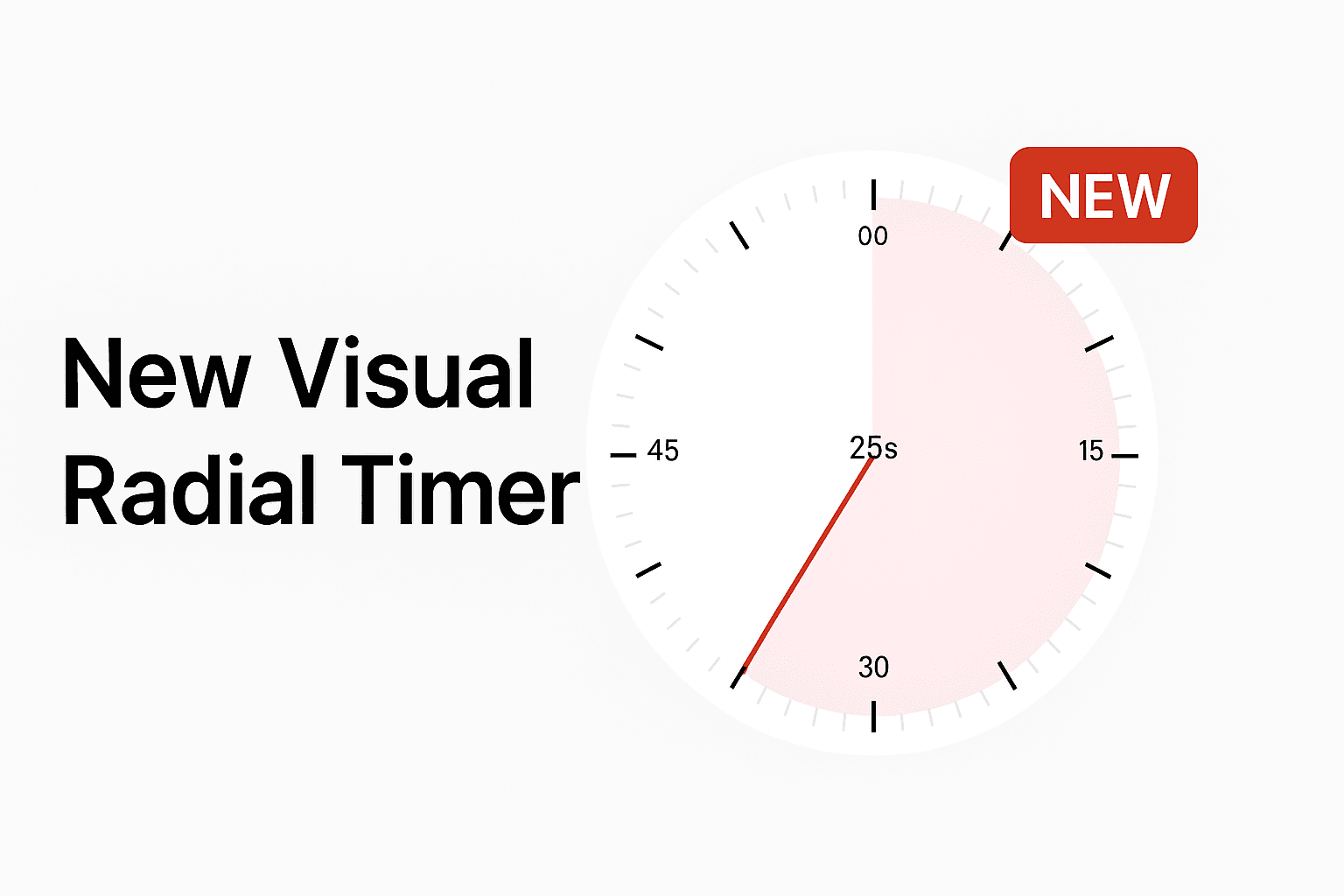
Why Use a
PowerPoint
Countdown Timer?
A PowerPoint countdown timer is more than just a clock on your slides. Here’s why it helps:
Keeps presentations on track – you and your audience know exactly how much time is left.
Great for classrooms – teachers can time activities, quizzes, or group discussions.
Boosts professionalism – no more guessing or rushing at the end of your talk.
Reduces stress – you can focus on delivery while the timer handles pacing.
| Method | Setup Time | Works on Windows & Mac | Flexibility / Editing | Multi-slide / Presenter View | Best For |
|---|---|---|---|---|---|
| Manual Animations | 15–20 min | ✓ (version quirks possible) | Limited; needs animation know-how | ✗ multi-slide; Presenter View workaround | DIY users who like full control |
| Embed Video Timer | 2–3 min | ✓ | Fixed length; hard to restyle | ✗ multi-slide; Presenter View limited | Teachers, events, quick setup |
| Add-in (UbiTimer) | < 1 min | ✓ | High: radial/digital styles, easy edits | ✓ multi-slide; Presenter View support | Pros, educators, webinars |
Method 1: Create a Timer with Animations
PowerPoint has a built-in animation system that can be used to build timers. For example, you can create a rectangle that gradually shrinks or numbers that appear one by one.
If you want to add a PowerPoint countdown timer in one click, UbiTimer is the simplest method.If you don’t want to use external tools, you can simulate a timer using animations:
Insert text boxes with numbers (5, 4, 3, 2, 1).
Place them on top of each other.
Use the Disappear animation so each number vanishes after a set number of seconds.
Sync the timings to count down.
Pros:
Works without add-ins or downloads.
Cons:
Time-consuming to build.
Not precise — if you need a 3-minute timer, you’d have to manually set timings for 180 seconds.
Hard to reuse across different presentations.
This method is best for very short, one-off countdowns.
Learn more about adding or removing animations in PowerPoint
Method 2: Inserting a Video Countdown Timer
Another popular option is to use a pre-made timer video. You can download one (e.g., a 5-minute countdown) or embed it directly from YouTube.
Steps:
Go to Insert → Video → Online Video (or “Video on My PC”).
Paste the link or upload your timer video.
Resize and position it where you want.
Set the video to play automatically when the slide starts.
Pros:
Quick and visually appealing.
No setup beyond inserting the video.
Cons:
Fixed length — you need a new video for every different time.
Limited design control.
May not play smoothly on all devices.
This is fine if you just need a generic 5-minute timer for breaks, but not ideal for classroom or professional use.
You can build a free PowerPoint timer using simple animations if you don’t want to use an add-in.
You can also add a PowerPoint countdown timer manually using text boxes and appear animations.Some presenters add a PowerPoint countdown timer by displaying a browser timer next to their slides.See Microsoft’s guide on how to rehearse, set, or delete slide timings
Method 3: Using a PowerPoint Countdown Timer Add-in (Best Option)
The easiest, most flexible way is to use an add-in timer. One of the best free tools available is UbiTimer — a lightweight PowerPoint add-in built specifically for countdowns, classrooms, and presenters.
How to Add a PowerPoint Countdown Timer with UbiTimer
Download UbiTimer from UbiTimer.com or Microsoft AppSource.
Open PowerPoint and click the UbiTimer tab in the ribbon.
Launch the Task Pane on the side.
Enter the countdown length (e.g., 5 minutes, 30 seconds).
Choose your display style:
Digital countdown
Radial (circular) countdown
Customise font, colour, and position.
Start the timer → it runs live in Slide Show mode.
Why UbiTimer Works Best
Accurate & reliable – no manual animations needed.
Customisable – change colours, fonts, and styles.
Reusable – works across multiple slides and presentations.
Free for teachers – UbiTimer offers EDU licences at no cost.
Pro upgrade – unlocks advanced features like global timers and snapshots.
👉 Try it free today: Download UbiTimer
What to to if PowerPoint timer is not working.
The easiest method is to use a timer add-in for PowerPoint such as UbiTimer.
Bonus: Tips for Teachers & Presenters
Here are some ways to make the most of your timer:
For classrooms:
Add per-slide timers for quizzes and activities.
Keep students engaged with a visible countdown.
For presenters:
Use a global timer that continues across slides to manage your entire talk.
Stay on schedule during pitches, conferences, or workshops.
For educators:
Claim a free EDU licence if you teach at a primary or secondary school.
Share with colleagues — timers are especially useful in exam prep and debates.
- Check our free timer templates here.
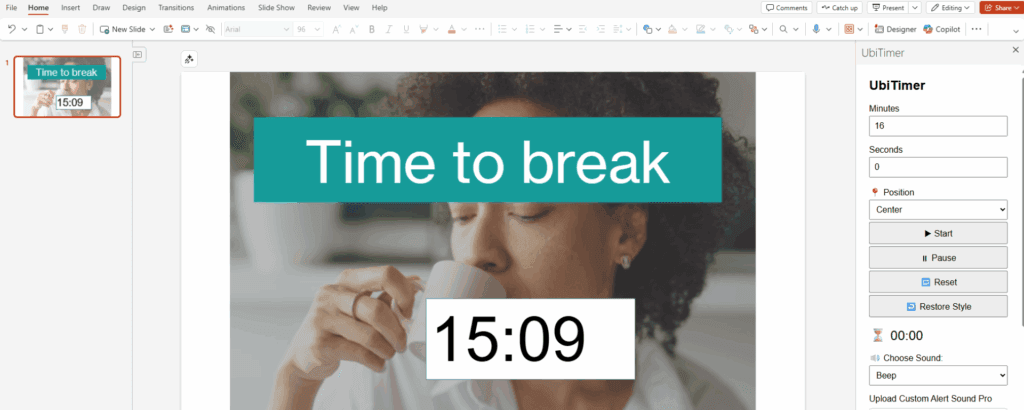
⚡ Quick Tip: Most problems with PowerPoint countdown timers happen when animations are set to “On Click.” Switch to “After Previous” to fix it instantly.
Frequently Asked Questions (FAQ)
Does PowerPoint have a built-in countdown timer?
No. You can make one with animations, embed a countdown video, or use an add-in like UbiTimer.
What’s the fastest way to add a timer in PowerPoint?
Use an add-in (e.g., UbiTimer). It inserts a timer in seconds, with styles and cross-slide support.
How do I add a timer without add-ins?
Create a shape (e.g., a bar) and animate it with After Previous and a set Duration to match your countdown. Or place a countdown video on the slide.
My PowerPoint countdown timer is not working — how do I fix it?
Most issues are animation triggers or timings. Change On Click to After Previous, turn on Use Timings, and ensure slides aren’t blocked by “Advance on click only.” See the full guide: PowerPoint Timer Not Working.
Can a PowerPoint timer run across multiple slides?
Natively, no — animations restart per slide. Add-ins like UbiTimer can keep timing consistent across slides.
Will a timer work on both Windows and Mac?
Yes, but manual animation behavior can differ slightly. Add-ins are the most consistent across platforms.
Can I show the timer only in Presenter View (not to the audience)?
Not with basic animations. Use an add-in or external timer window to keep the countdown visible only to the presenter.
What lengths do people commonly use?
1, 3, 5, and 10 minutes. Offer these as ready-made templates for quick use.
Is there a way to style timers (radial, digital, bar)?
Yes. Manually animated bars are possible; for digital/radial styles and easy color/size tweaks, use an add-in.
Will a timer work in PowerPoint Online?
Animation support is limited on the web. Add-ins generally provide a more reliable experience.
Conclusion
Adding a PowerPoint countdown timer is easier than you think. You can:
Build one manually with animations (limited).
Insert a pre-made video timer (fixed).
Or, use a flexible add-in like UbiTimer for full control.
If you want a professional, reusable, and free option, UbiTimer is the clear winner.
👉 Ready to keep your presentations on track? Download UbiTimer for free today.
