🎓 Free for Primary & Secondary Schools
Free PowerPoint Timer for Schools (UbiTimer EDU Version)
A classroom-friendly PowerPoint timer that helps you run smoother lessons, sharper transitions, and calmer exams – completely free for schools via our EDU license.
Works with PowerPoint 365 on Windows & Mac, and in Microsoft Teams / Office Online.
UbiTimer is a simple but powerful PowerPoint timer for schools, designed to help teachers run lessons, assemblies and exams with clear time limits that every student can see.
Why Schools Need a Reliable Lesson Timer
Whether you teach KS3, KS4 or exam classes, time is one of your most valuable resources. Without a clear visual timer on the board, it’s easy to lose minutes during transitions, group work, and low-level disruption.
- Starter tasks overrun and eat into teaching time.
- Group activities drag on longer than planned.
- Transitions between tasks can cost 20–30 minutes per day across multiple classes.
- Some students struggle with time awareness and focus, especially SEND learners.
A simple, clear PowerPoint timer for schools can transform how lessons feel – for both teachers and students.
Without a clear PowerPoint timer for schools on the board, it is easy for starter tasks, group work and transitions to overrun, which reduces teaching time and increases low-level behaviour issues.
Research Insight: Predictable time limits are linked to higher student focus and smoother transitions — according to the Education Endowment Foundation.
What UbiTimer Gives Your Classrooms
UbiTimer is a dedicated classroom timer for PowerPoint that works inside the slides you already use every day. It’s quick to set up, easy to reuse across lessons, and designed with teachers in mind.
⏱ Countdown & Count-up Timers
Add clear countdown timers to your starter, main task, or plenary slides – or use a stopwatch to time class challenges and quizzes.
🌍 Global Timer Across the Lesson
Use UbiTimer’s Global Timer Mode to keep the same timer running as you move between slides – perfect for longer tasks and timed assessments.
🎨 Visual Radial Timer
Prefer a visual countdown ring? Switch to the Radial Timer, which is especially helpful for younger students and SEND learners who benefit from seeing time “emptying”.
⚙️ Auto-Start & Slide Show Mode
Timers can start automatically when you begin the slide show or land on a slide, so you can focus on teaching and behaviour management.
🎯 Custom Colours & Fonts
Match your timer to school colours or subject themes. Make your timer highly visible on the projector for the back row.
💻 Works Where You Teach
UbiTimer runs in PowerPoint 365 on Windows and Mac, and also works with Microsoft Teams and PowerPoint Online for schools using cloud-based devices.
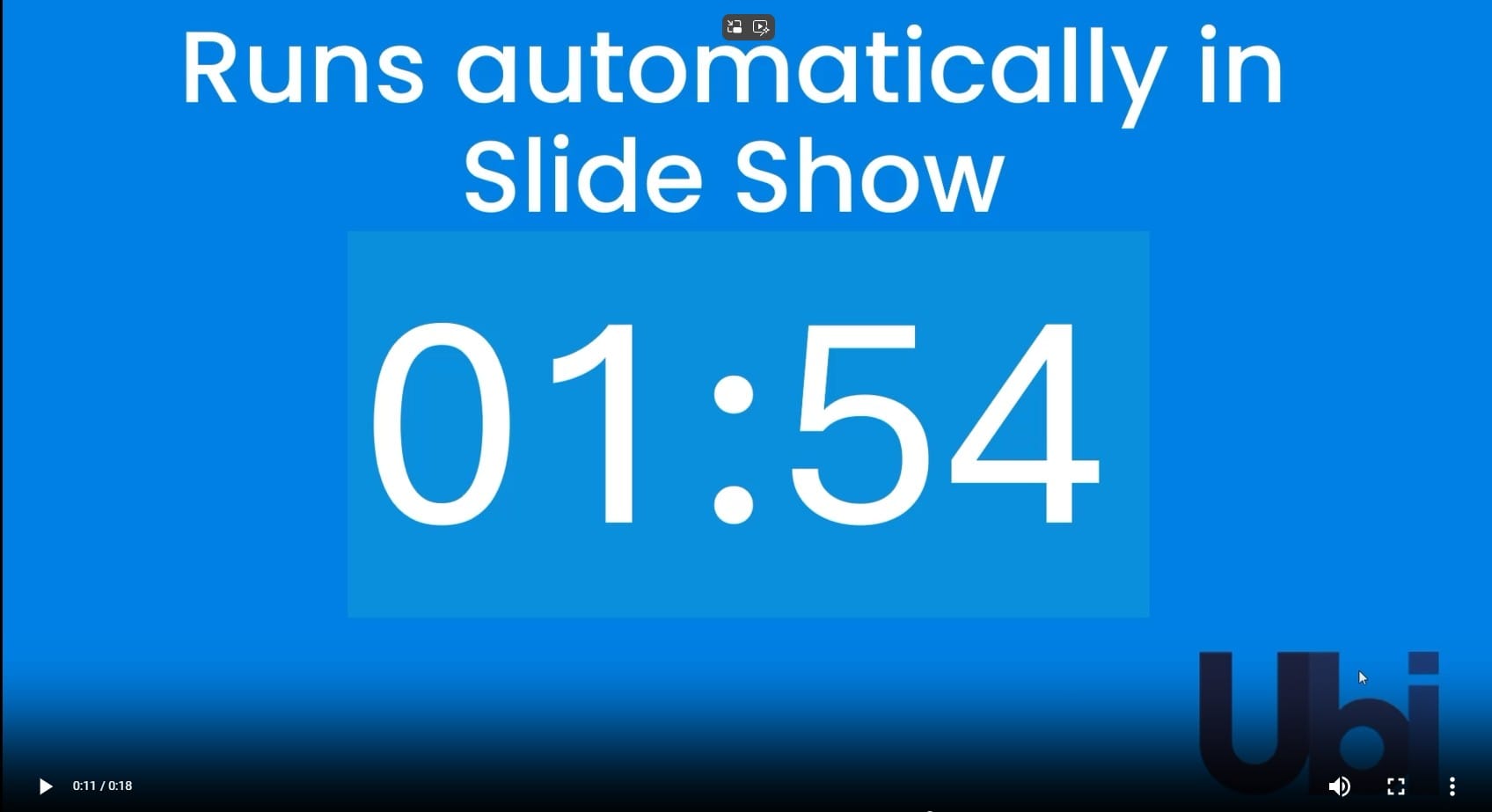

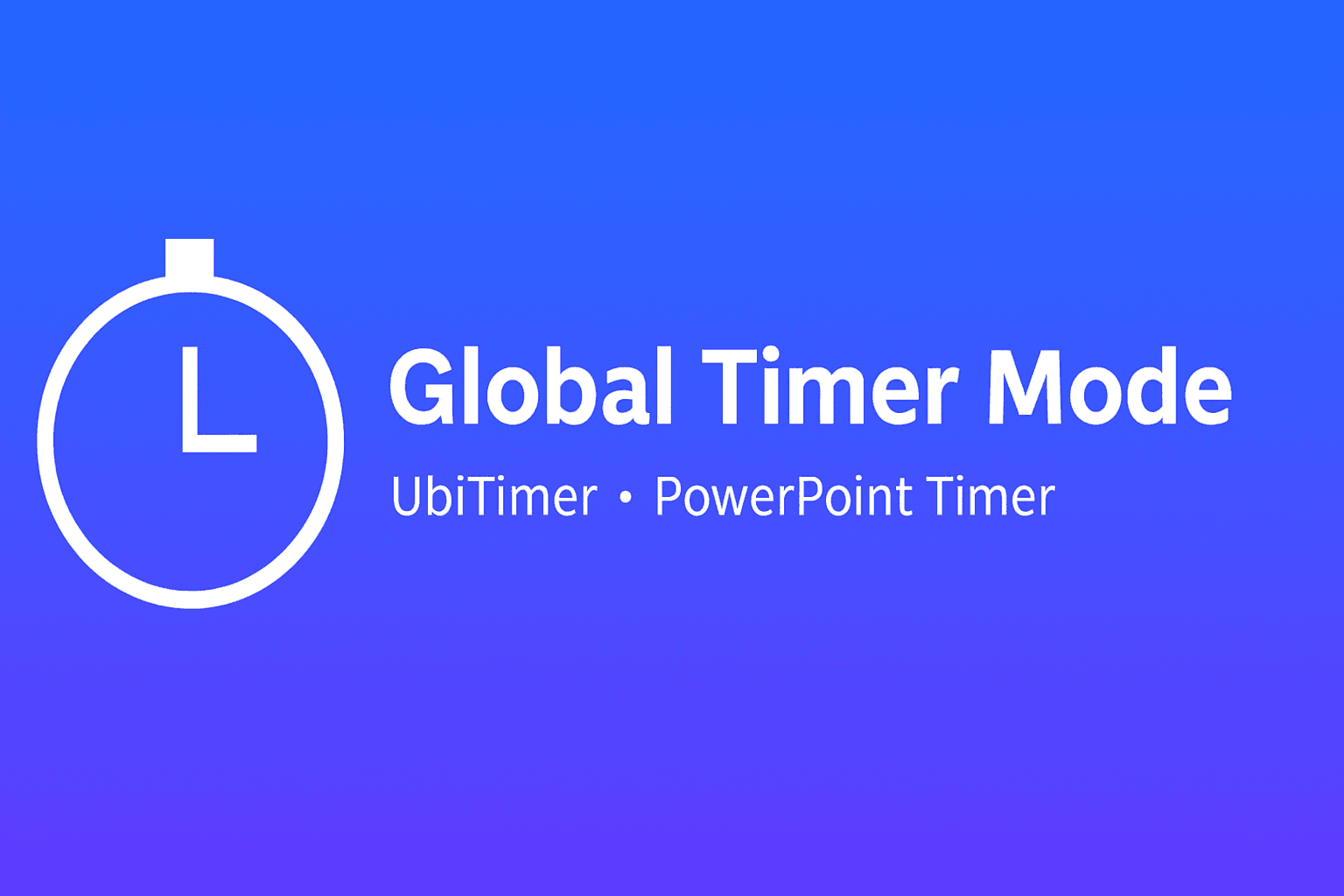
How Teachers Use UbiTimer in Lessons
Here are some practical ways schools use UbiTimer as a classroom countdown timer across different key stages and subjects:
| Scenario | Example UbiTimer Setup |
|---|---|
| Starter activity (Do Now / Settler) | 3–5 minute countdown on Slide 1, auto-start when the slide show begins. |
| Group work or pair tasks | 10–15 minute Global Timer visible on every slide so students always know how long they have left. |
| Exam-style practice questions | Silent countdown with a simple visual design to avoid distraction. |
| SEN / SEND support | Use the Radial Timer so students can see time gradually “filling” or “emptying”. |
| Assemblies & whole-school events | Project a large countdown on the main screen to keep items on schedule and reduce overrun. |
For assemblies and exam situations, you can also read our guide: How Schools Use Countdown Timers During Assemblies & Exams.
By using a dedicated PowerPoint timer for schools, teachers can give every class the same clear expectations: students know how long they have, when an activity ends, and when they should be ready to listen.
What’s Included in the Free EDU License?
The UbiTimer EDU license gives your school ongoing access to the full timer functionality for classroom use. There are no ads, no subscriptions, and no time limits.
Included in EDU Version
- ✅ Countdown & count-up timers
- ✅ Global Timer Mode
- ✅ Radial / visual timer
- ✅ Custom colours and fonts
- ✅ Auto-start and Slide Show support
- ✅ Free updates for classroom use
Who Can Apply?
- 🎓 Primary and secondary schools
- 🎓 Publicly funded schools
- 🎓 Non-profit and trust schools
- 📧 Applications from a school or official staff email
Universities and colleges can access discounted pricing via our UbiTimer for University Presentations page.
One application can cover multiple teachers or departments in the same school.
Trusted by Teachers Using PowerPoint Every Day
UbiTimer is already used by teachers running lessons, training sessions, department meetings, and CPD events. It’s a small add-in that makes a big difference to structure and behaviour.
“The countdown on the board has made my KS3 transitions so much smoother. Students can see exactly how long they have left.”
– Secondary Maths Teacher
“We use UbiTimer in assemblies and exam briefings to keep everything on time without rushing staff or students.”
– Assistant Headteacher
UbiTimer works inside Microsoft PowerPoint and uses the official Office Add-in framework — Microsoft Office Add-ins Documentation
FAQ – UbiTimer for Schools
Is the UbiTimer EDU version really free?
Yes. UbiTimer is 100% free for primary and secondary schools for classroom use. There are no hidden charges or subscriptions for the EDU license.
Does each teacher need to apply separately?
No. One application from a staff member can cover multiple teachers or departments within the same school. Just let us know roughly how many staff will be using it.
Which versions of PowerPoint are supported?
UbiTimer works with Microsoft 365 / Office 365 on Windows and Mac. It can also be used in PowerPoint Online through Microsoft Teams and the browser-based version of Office.
Does UbiTimer work on Chromebooks?
Yes, if your school uses PowerPoint Online or Microsoft Teams on Chromebooks. UbiTimer runs inside the online version of PowerPoint linked to your Microsoft account.
Can universities and colleges get free access as well?
Universities and colleges are not covered by the free EDU license, but we do offer discounted academic pricing. You can learn more on our UbiTimer for University Lectures & Presentations page.
If your school already uses PowerPoint for lessons, assemblies or revision sessions, adding a reliable PowerPoint timer for schools like UbiTimer is one of the quickest wins for structure and behaviour.
• Schools can apply for a free licence via the UbiTimer EDU request page.
• Universities & colleges can view discounted options at UbiTimer for University Presentations.
