PowerPoint Timer — Countdown Timer Add-In
Add a countdown or count-up stopwatch to any slide. Radial and digital styles, global or per-slide control. Works on Windows, Mac, and PowerPoint for the web.
- ✔ Timer stays visible during Slide Show
- ✔ Radial or digital display options
- ✔ Global or per-slide timing control
Works on Windows & Mac — Microsoft 365 & Office LTSC 2025.
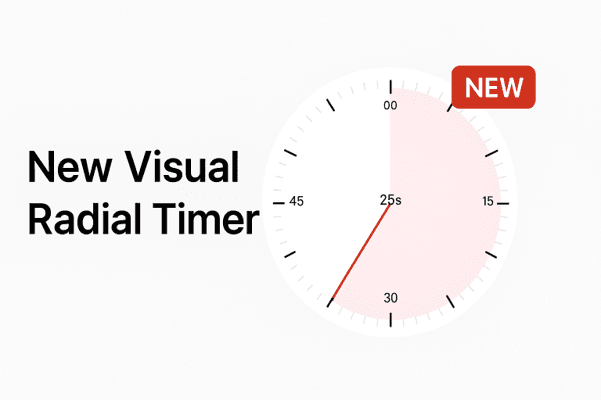
PowerPoint Timer — Best Countdown & Slide Timer Add-In for Presentations (2025)
If you’re looking for a fast, reliable PowerPoint timer that works perfectly in Slide Show mode, UbiTimer gives you a clean on-screen countdown, stopwatch, and global timer that keeps every presentation running smoothly. Whether you need a 5-minute timer, a 10-minute timer, or a fully customised countdown for your lesson or meeting, this is the easiest and most accurate timer add-in for PowerPoint.
Why You Need a Countdown Timer in PowerPoint
PowerPoint doesn’t include a built-in countdown timer, stopwatch, or timekeeper—making it difficult to stay on track during training sessions, lessons, pitches, webinars, and classroom activities. UbiTimer fills that gap with a professional-grade slide timer for PowerPoint that works on Windows, Mac, and Office 365.
Use it to:
- Keep lessons structured and timed
- Run Q&A sessions with a clear on-screen countdown
- Time group activities, workshops, and icebreakers
- Present confidently without overrunning
- Display a clear countdown during exams, quizzes, or tests
Why presenters choose UbiTimer
UbiTimer is the PowerPoint presentation timer add-in that stays visible while you present —
ideal for meetings, lessons, and live talks.
⏱️
Countdown timer for PowerPoint
Set exact durations and show a large, clear countdown on any slide.
🧭
Presentation stopwatch (count-up)
Keep track of elapsed time for Q&A and open discussions.
🔁
Per-slide timer control
Assign unique time limits for different topics and activities.
🌐
Global timer across slides
Pro feature — continue timing as you navigate your deck.
🕘
Radial or digital display
Choose the style that keeps your audience focused at a glance.
🏫
Classroom timer for PowerPoint
Perfect for timed tasks, group work, and lesson transitions.
🎨
Custom styles & colours
Match your branding with easy colour, font, and size options.
💻
Microsoft 365 & Mac support
Fully compatible with Office on Windows, macOS and the web.
What Makes UbiTimer Stand Out
Seamless PowerPoint Integration
Runs inside PowerPoint — no floating windows or external apps.
Stays Visible While Presenting
UbiTimer continues as you move through slides in Slide Show mode.
Reliable & Accurate
Professional-grade timing helps keep talks and lessons sharp.
Flexible Timing Control
Choose a single global timer or different durations per slide.
Microsoft 365 & LTSC 2025 Support
Modern Office compatibility on both Windows & Mac.
Perfect for Classrooms
A great classroom timer for PowerPoint — free for schools.
Ready to Take Control of Time?
Install UbiTimer free from Microsoft AppSource. Radial or digital countdowns, global or per-slide control — all inside PowerPoint.
UbiTimer vs Other PowerPoint Timers
Choosing a countdown add-in for slides? Here’s how UbiTimer compares to PowerPoint’s built-in options and third-party timers like SlideTimer.
| Feature | PowerPoint Built-In | SlideTimer | UbiTimer |
|---|---|---|---|
| Countdown | ✅ | ✅ | ✅ |
| Count-Up (Elapsed Time) | ❌ | ✅ | ✅ |
| Radial Visual Countdown | ❌ | ❌ | ✅ |
| Visible in Slide Show | ⚠️ Limited | ✅ | ✅ |
| Per-Slide Timers | ❌ | ❌ | ✅ |
| Microsoft 365 & LTSC 2025 Support | ✅ | ❓ | ✅ |
| Free for Teachers | ❌ | ❌ | ✅ |
Need a reliable PowerPoint presentation timer that just works? UbiTimer is the simple, modern choice.
Built for Real Presenters
Meetings & Business Pitches
Keep talks on time with clear countdowns and optional alerts.
Workshops & Events
Radial countdowns visible from afar — great for audiences.
Online Webinars
Timer stays pinned while screen sharing — no juggling apps.
Classroom Timed Tasks
Ideal for quizzes and group activities with slide-to-slide control.
For presenters who want greater control during Slide Show mode,
Microsoft also provides a helpful guide on
using Presenter View in PowerPoint
.
Combined with UbiTimer’s countdown and stopwatch features, it helps you manage both your content and your timing more effectively.
Free for Teachers & Schools
Keep lessons running on time with a visible classroom timer for PowerPoint — ideal for quizzes, group activities, and transitions.
- ✅ 100% free for verified teachers
- ✅ Works in offline classrooms
- ✅ Simple deployment for UK schools
School IT admins can deploy via the Admin Center.
🎥 Demo — See the PowerPoint Countdown Timer in Action
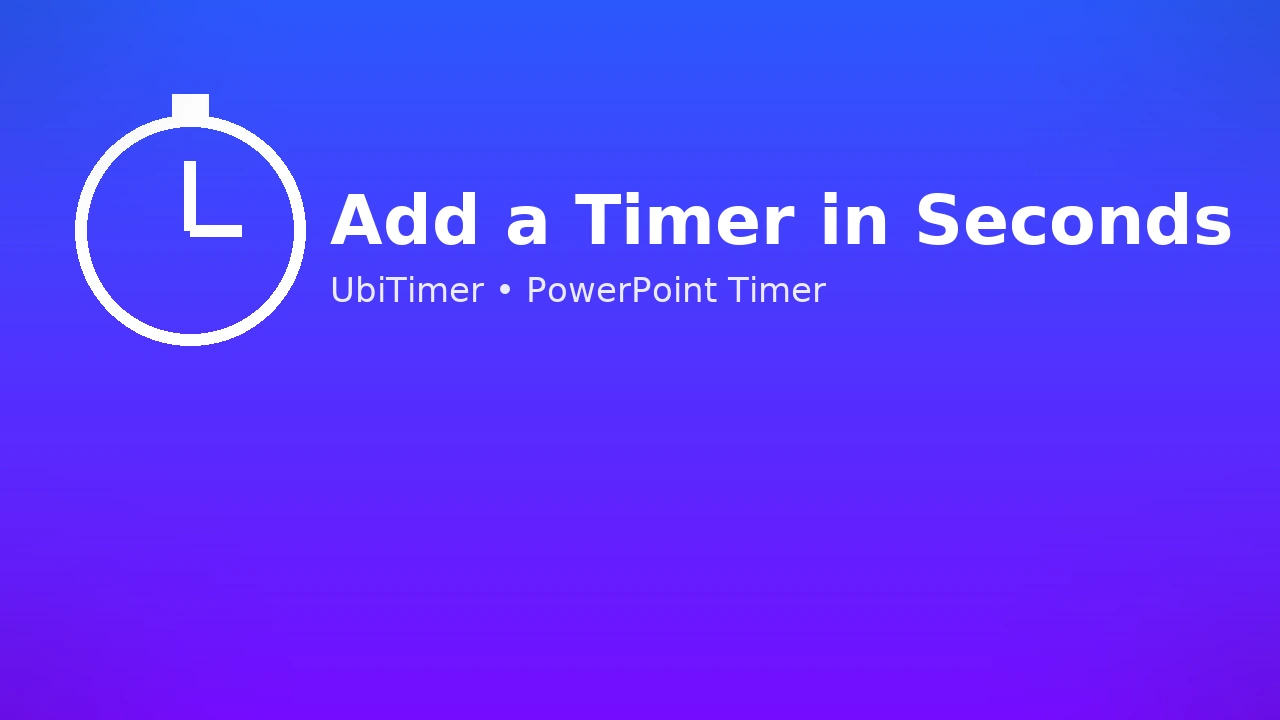
Getting Started
Add a timer in seconds — see the basics.
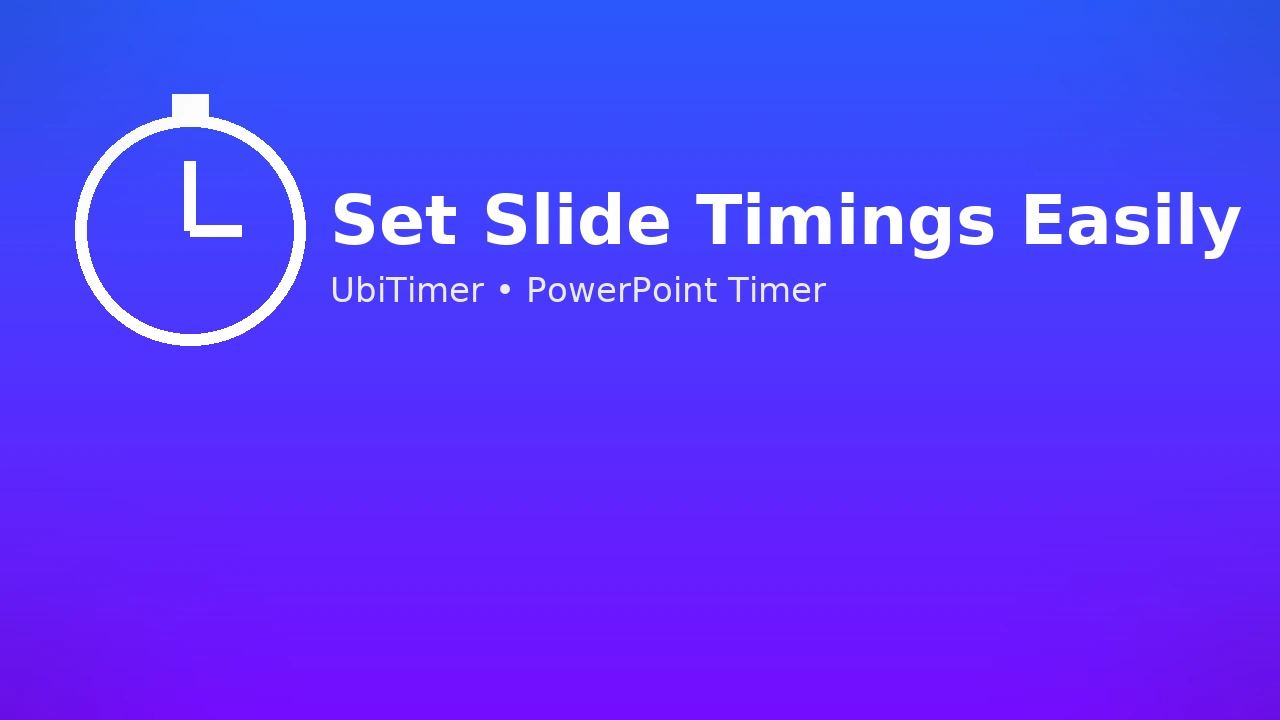
Set Slide Timings
Count down or up — global or per slide.
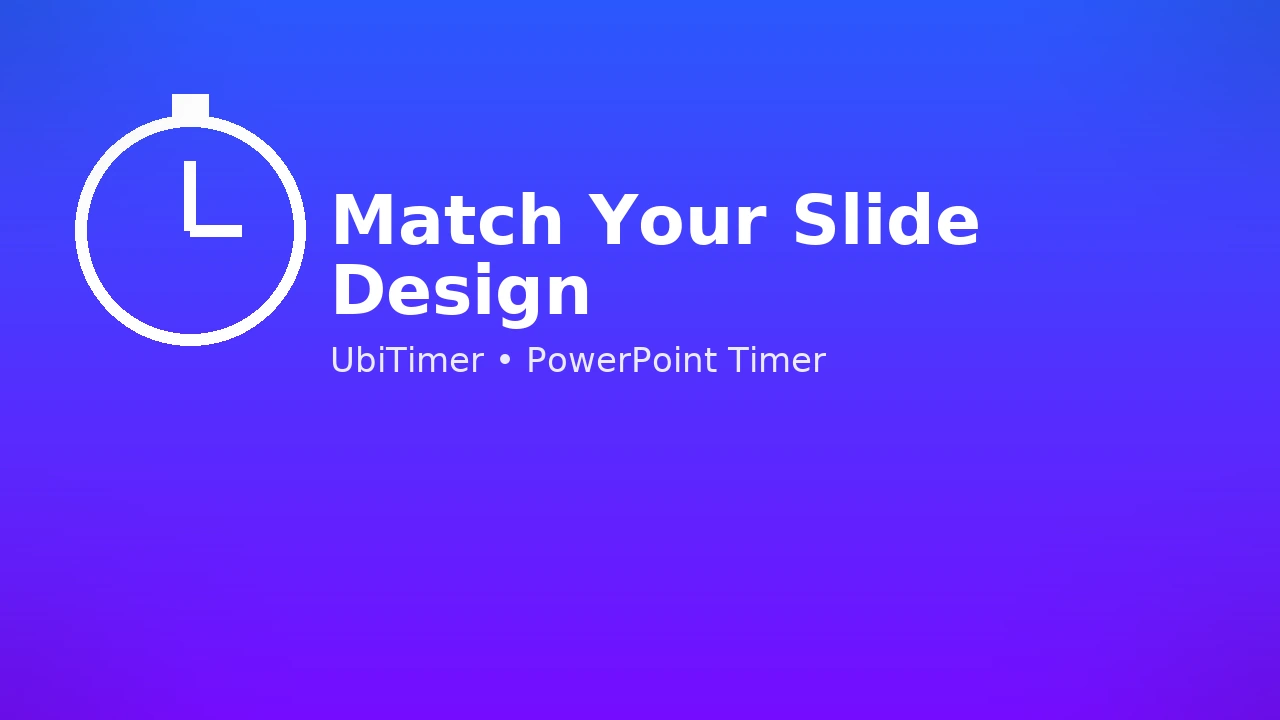
Apply Styles
Match your slide design and keep it consistent.
Download the PowerPoint Timer Add-In (One-Time Payment, Lifetime Use)
UbiTimer is a simple one-time purchase—no subscription, no recurring costs.
Install it once and use it forever across all your presentations.
You can see all options on the UbiTimer pricing pageFrequently Asked Questions
Does PowerPoint have a built-in countdown timer?
No. PowerPoint does not include a built-in countdown or stopwatch. That’s why tools like UbiTimer are essential for presentations.
How do I add a timer to PowerPoint slides?
You can use UbiTimer to place a countdown or stopwatch directly on any slide. It runs live in Slide Show mode and is fully customisable.
Can I add a 5-minute or 10-minute timer?
Yes. UbiTimer supports any custom duration—from 30 seconds to 60 minutes.
Does UbiTimer work on Mac?
Yes. UbiTimer is compatible with both Windows and Mac, including Office 365 and LTSC 2025.
Does the timer work in Slide Show mode?
Yes. The countdown works perfectly in Slide Show mode with smooth live updates.
More PowerPoint Timer Resources
Start Using the Best PowerPoint Timer Today
Whether you’re presenting in the classroom, boardroom, or conference hall, UbiTimer gives you the most accurate and reliable PowerPoint countdown timer available in 2025.
