⭐ Introduction: Why Auto-Start Timers Are Essential
An auto start timer PowerPoint setup is perfect for teachers and presenters who want a countdown to begin the moment a slide loads, without clicking anything. This makes lessons smoother, improves pacing, and keeps presentations running exactly on time.
Using an auto start timer PowerPoint setup saves you clicks and ensures your countdown begins the moment the slide appears. This helps with:
smooth lesson routines
“Do Now” / starter activities
timed transitions
silent reading
group work
retrieval practice
practical science tasks
presentations where you need hands-free timing
However…
❌ There is no built-in auto start timer
PowerPoint
You can make animations auto-start, but not a real countdown.
In this guide you’ll learn:
the built-in workaround (animations)
the limitations
the easy, reliable way using UbiTimer
troubleshooting auto-start issues
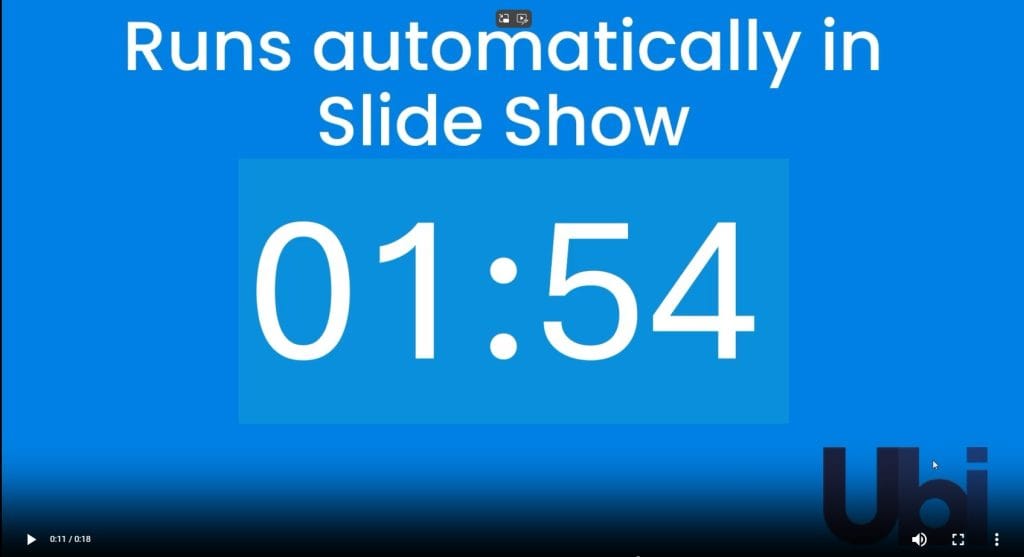
📘 Free Classroom Timer Templates
Download our KS3/KS4 timer pack:
- 5-minute starter
- 3-minute group task
- 30-second transition
- 10-minute revision timer
⏱ Try UbiTimer (Free Version)
Add professional countdown and radial timers to PowerPoint.
Download UbiTimer🔥 Popular Tutorials
⭐ METHOD 1 — Auto-Start Using PowerPoint Animations
(Manual, limited, basic)
An auto start timer PowerPoint method is especially useful when you want hands-free transitions during lessons or presentations.
This method only works if you built your countdown using animated text boxes.
Step-by-Step
Before you create your auto start timer PowerPoint, decide whether you want a countdown, stopwatch, or custom preset.
Create countdown numbers (10, 9, 8, … 1)
Stack them on top of each other
Open Animations Pane
Apply Disappear to each number
Set:
Start: After Previous
Duration: 1.00 second
Put the animations in order
Start the slideshow
Because each animation is set to After Previous, the countdown begins automatically when the slide appears.
Limitations
Only works for one slide
No pause/reset
Cannot change timings easily
No circular (radial) timers
Jumpy animation, not smooth
Takes time to set up
Hard to read in classrooms
Cannot run across multiple slides
This method is okay for one-off use, but not for real teaching.
⭐ METHOD 2 — Auto-Start a Video Timer (Simple but inflexible)
You can insert a timer video (e.g., 5-minute MP4) and set it to autoplay.
Steps
Insert → Video
Choose your countdown MP4
Select the video
Go to Playback → Start: Automatically
Limitations
Fixed duration (cannot change later)
No pause/reset
Doesn’t run across slides
Looks pixelated on projectors
Not ideal for classroom screens
Sound effects cannot be removed
A useful emergency option, but not suitable for lesson pacing.
⭐ METHOD 3 — The Easy Way: Auto Start Timer PowerPoint Using UbiTimer
(Best method for teachers + presenters)
UbiTimer is a PowerPoint add-in that lets you insert a professional countdown that automatically starts when the slide loads.
It’s designed for school lessons, assemblies, and presentations.
🔧 HOW TO AUTO-START A TIMER USING UbiTimer (10 seconds)
1. Open UbiTimer
Go to Home → UbiTimer.
2. Choose your countdown duration
Examples:
5 minutes (starter)
2 minutes (transition)
10 minutes (revision task)
3. Turn on “Auto-Start Timer on This Slide”
This tells PowerPoint to begin the countdown immediately.
4. Insert the timer
Place it anywhere on the slide.
5. Start your slideshow
The timer will start automatically with zero clicks needed.
⭐ Optional Auto-Start Features Teachers Love
✔ Radial (Circular) Auto-Start Timer
A visual shrinking-ring timer that starts instantly when the slide appears.
Great for:
behaviour routines
transitions
group work
✔ Auto-Start + Global Timer Mode
A powerful combination:
Timer auto-starts
AND continues across all slides
Useful for:
assemblies
silent work periods
long revision activities
KS3/KS4 exam practice
✔ Auto-Start for Digital or Analog Timers
Choose the style that fits your lesson:
Digital countdown
Radial / circular timer
Upside-down stopwatch
Count-up for practical tasks
🏫 Classroom Examples: Auto Start Timer PowerPoint in Real Lessons
1. Starter Task (“Do Now” — 5 minutes)
As soon as students enter, the timer begins automatically.
Helps settle the room quickly.
2. “Turn and Talk” Discussion Activity
Set a 30-second auto-start timer — no need to press anything.
3. Group Work (3 minutes)
Helps keep every group focused and aware of time.
4. Revision Round (10 minutes)
Auto-start ensures a smooth transition without breaking lesson flow.
5. Science Practical
Auto-start a reaction or observation period.
Microsoft Office Templates🧩 Troubleshooting Auto-Start Timer Issues
If your auto start timer PowerPoint is not triggering correctly, check that animations are set to ‘Start With Previous.’
❌ Timer doesn’t start automatically
✔ Enable Auto-Start Timer on This Slide
✔ Make sure you inserted a UbiTimer timer (not an image)
✔ Disable conflicting animations in PowerPoint
✔ Timer must be on the same slide
❌ Timer resets when changing slides
✔ Turn on Global Timer Mode
✔ Insert only ONE timer on the first slide
❌ Timer starts too early or too late
✔ Set PowerPoint slide transitions to 0.00 seconds
✔ Avoid animations that delay slide start
✔ Place the timer on top of other objects
❌ Timer is too small
✔ Increase font size
✔ Choose a bold colour
✔ Try radial mode for better visibility
❓ FAQ — Auto-Starting Timers in PowerPoint
Does PowerPoint have a built-in auto-start timer?
Not a real countdown — only animation sequences.
Can I make a timer start automatically without clicking?
Yes — UbiTimer supports auto-start on any slide.
Can I use auto-start with radial timers?
Yes — both digital and radial timers can auto-start.
Will the timer pause if I stop speaking?
Yes — UbiTimer includes pause/reset controls.
Does it work on school laptops (Windows/Mac/Office 365)?
Yes — UbiTimer is fully cross-platform.
Microsoft Education🎓 Conclusion
Auto-start timers make lessons smoother, presentations more professional, and activities more structured.
PowerPoint itself can only create basic animated workarounds — but with UbiTimer, you can create a professional countdown that starts automatically, looks clean, and works in any classroom or meeting.
With a proper auto start timer PowerPoint setup, your presentation flows smoothly without manual clicks or delays.
Whether you’re teaching KS3/KS4, presenting in a business meeting, or timing a practical task, auto-start timers help keep everything running calmly and consistently.
🔗 Internal Links
- ⏱ Download UbiTimer (Free Version)
- 💰 Pricing
- 🛠 Support
- 🎥 Tutorials & How-To Guides
- 🎓 Free EDU Version for Teachers
- 📘 Timer for Teachers PowerPoint
- 📘 Global Timer PowerPoint
- 📘 Radial Timer PowerPoint
- 📘 Countdown Timer in PowerPoint
- 📘 PowerPoint Timer Not Sshowing
- 📘 Classroom Timers KS3 KS4
- 📘 Behaviour Management Timers
- 📘 Lesson Timers for Teachers
