Free Classroom Timer for PowerPoint
Classroom timer for PowerPoint tools help teachers keep lessons on time without watching the clock. Whether you’re running group activities, quizzes, or presentations, a visible countdown timer in PowerPoint keeps students focused and transitions smooth.
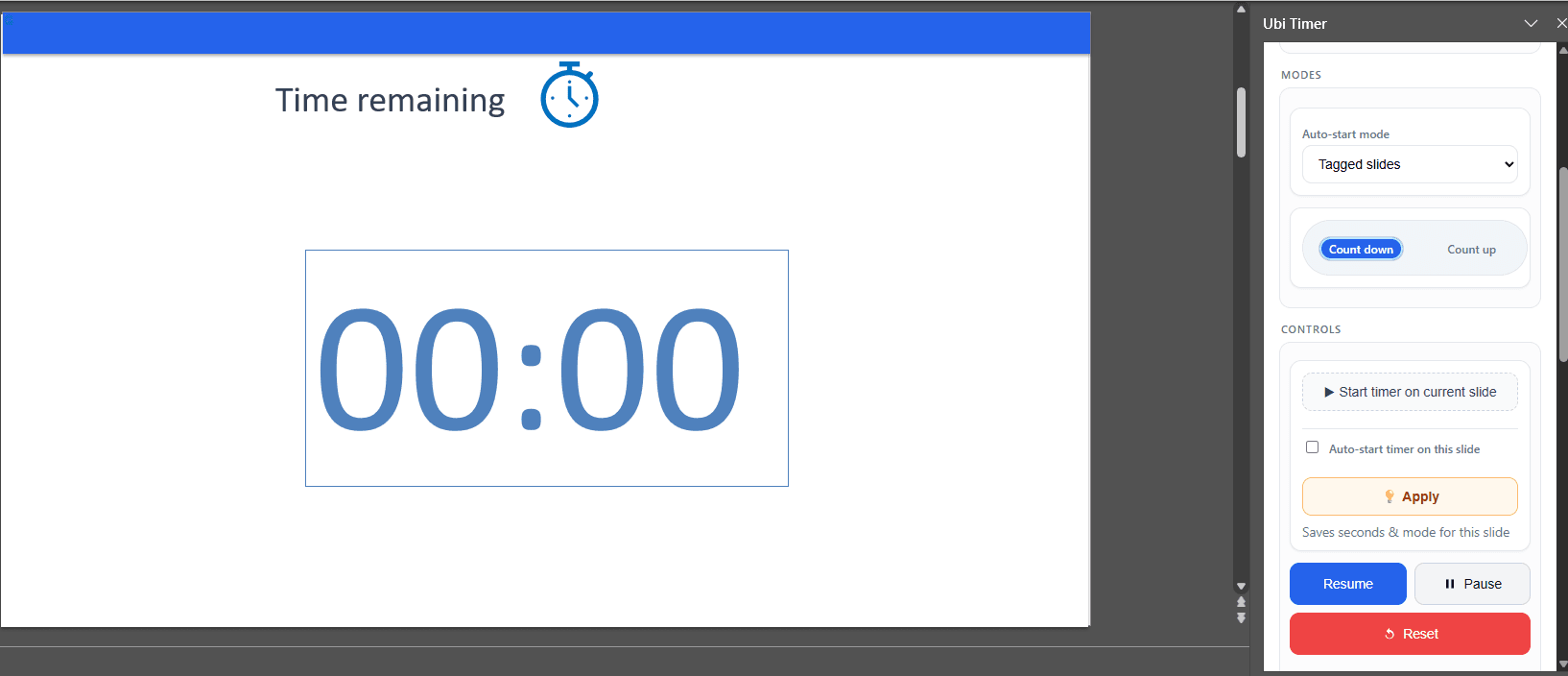
🇨🇳 如果你在中国教学,并且希望获得适用于 PowerPoint / PPT 的中文计时器插件, 可以访问我们的 UbiTimer 中文页面 获取详细说明和 EDU 免费授权信息。
Why a classroom timer for PowerPoint helps learning
A timer for classroom PowerPoint lessons gives students a clear view of time remaining. That improves pacing, reduces downtime, and builds independence. For you, it means fewer interruptions and tighter, calmer transitions.
- Time management: students learn to self-pace with a visible countdown.
- Attention: clear deadlines keep groups engaged.
- Fairness: consistent intervals for rotations and speaking practice.
- Confidence: you teach without glancing at a phone or wall clock.
How to add a classroom timer in 3 easy steps
- Open PowerPoint → Insert → Get Add-ins → search “UbiTimer”.
- Click Add, then open the UbiTimer panel.
- Select Count Down or Count Up, set a duration, and press Start.
Tip: Need one timer across multiple slides? Use the Global Timer (Pro). Prefer video? See the quick guides on the Support page.
Activity ideas & suggested timings
| Activity | Suggested Time | Mode |
|---|---|---|
| Warm-ups | 2–5 mins | Countdown |
| Group rotations | 5–10 mins | Global Countdown |
| Exit tickets | 1–3 mins | Countdown |
| Presentations | 30–90 sec per student | Count Up |
| Brain breaks | 20–60 sec | Countdown |
Comparison: which method should you use?
| Method | Best for | Pros | Cons |
|---|---|---|---|
| Built-in workarounds | Simple, one-off decks | No add-ins required | No visible seconds tick; hard to pause/resume |
| Online timers (free) | Quick, outside the slide | Free, easy to open | Not embedded; window switching |
| UbiTimer add-in | Lessons & presentations | Embedded; clear digits; per-slide or global control | One-time install |
Quick tips & troubleshooting
- Timer not visible in Slide Show? Keep the task pane open while presenting.
- Timer resets between slides? Enable the Global Timer (Pro).
- Students can’t see clearly? Increase font size; use high-contrast colors.
- Store access blocked? IT can deploy via the Microsoft 365 Admin Center.
Option 2 — Use the UbiTimer add-in (best for classrooms)
UbiTimer embeds a countdown or stopwatch directly on your slide, so students can always see it in Slide Show mode.
Why teachers pick UbiTimer
- Countdown and count-up stopwatch
- Radial or digital display (large, readable)
- Per-slide timing or one global timer (Pro)
- Start/Pause/Resume/Reset while presenting
- Free for verified schools and teachers
Quick install
- PowerPoint → Insert → Get Add-ins
- Search UbiTimer → click Add
- Open panel → choose Count Down or Count Up
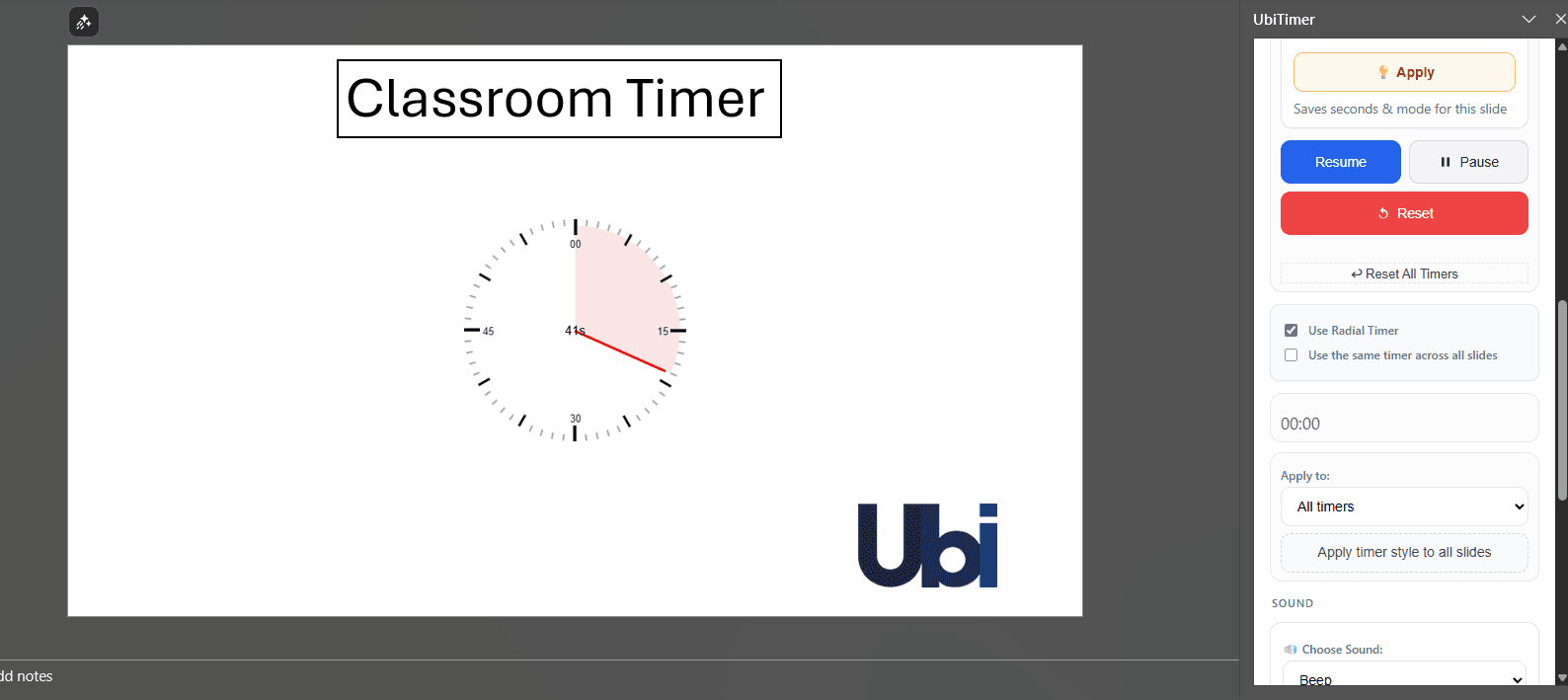
Prefer advanced control? Compare Free vs Pro.
Best places to use a timer in the classroom
Timers help with more than transitions. You can use a classroom timer for PowerPoint when modelling activities, running retrieval practice, timing reading tasks, or keeping group discussions short and active. A visible countdown motivates students and strengthens smooth routines throughout the whole lesson.
FAQ
Is there a free classroom timer for PowerPoint?
Yes. UbiTimer is free for verified teachers and schools. Apply here: /edu/.
Does it work on Mac and PowerPoint for the web?
Yes — UbiTimer supports Microsoft 365 on Windows & macOS, and PowerPoint for the web.
Can I keep one timer running across slides?
Yes. The Global Timer (Pro) continues as you navigate your deck.
Can I use a stopwatch instead of a countdown?
Yes — switch to Count Up to track elapsed time.
Next: Explore the full PowerPoint presentation timer features, compare Free vs Pro, or install UbiTimer on AppSource.
