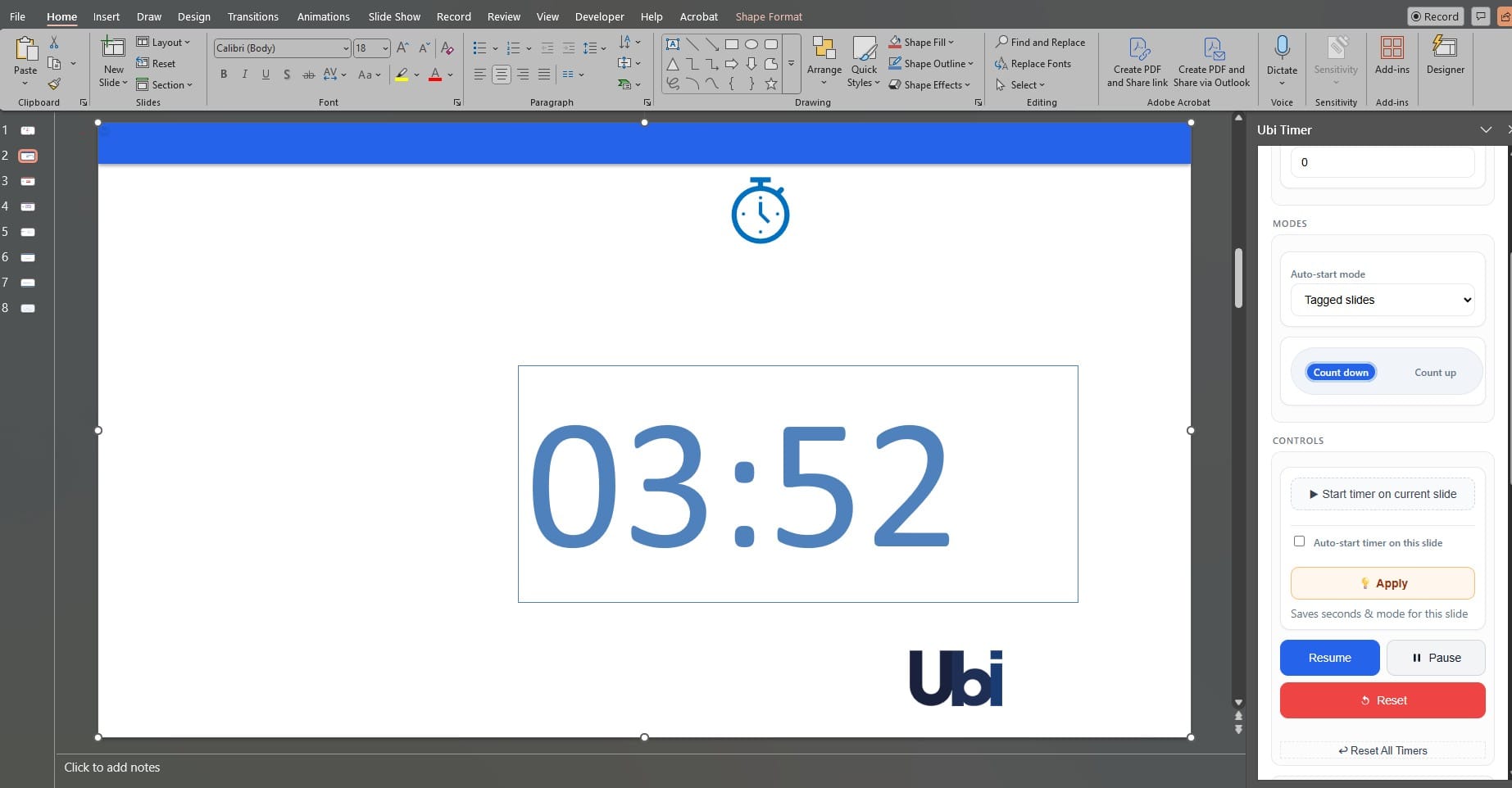
Ultimate Guide: How to Add Countdown Timer to PowerPoint (Free Options Compared)
This guide shows three reliable ways to add countdown timer to PowerPoint — from quick built-in workarounds to a dedicated timer add-in — plus clear steps, tips, and FAQs for presenters and teachers.
Install UbiTimer Free on AppSource See Pricing (Free vs Pro)
Presenters and teachers often need a clear, readable PowerPoint presentation timer. You can hack animations or use a browser timer, but the most dependable solution is a purpose-built PowerPoint timer add-in that embeds a countdown/stopwatch directly on your slides.
Option 1 — Built-in workarounds (animations & transitions)
You can simulate a timer with progress bars, number animations, or timed transitions. It works in a pinch, but:
- Hard to set precise durations and pause/resume mid-talk
- No second-by-second “tick” guests can see
- Editing timings across many slides is slow
Good for: simple sequences. Not ideal for: live talks or classrooms needing a large, accurate countdown.
Option 2 — Online timers in a browser (free)
Free online countdowns are quick, but they run outside PowerPoint. You’ll need to Alt-Tab, risking momentum and visibility. You also lose the benefit of a slide timer PowerPoint embedded on the slide itself.
- ✅ Free and fast to open
- ❌ Requires switching windows
- ❌ Not embedded on specific slides
Option 3 — Use a PowerPoint timer add-in (recommended)
UbiTimer is a dedicated add-in that places a countdown or stopwatch directly on your slides. It works in Slide Show mode and is designed for both presenters and classrooms.
Why it’s better
- Countdown or count-up stopwatch
- Radial or digital display, large and readable
- Per-slide timing or one global timer (Pro)
- Start/Pause/Reset controls while presenting
Quick install
- PowerPoint → Insert ▸ Get Add-ins
- Search UbiTimer → Add
- Open panel → choose Count Down or Count Up
Prefer advanced control? See pricing (Free vs Pro).
How to add countdown timer to PowerPoint in 3 easy steps
- Open PowerPoint → Insert ▸ Get Add-ins → search “UbiTimer”.
- Click Add, then open the UbiTimer panel.
- Select Count Down or Count Up, set a duration, and press Start.
Tip: Need one timer across multiple slides? Use the Global Timer (Pro). Prefer video? Watch Getting Started.
Comparison: which method should you use?
| Method | Best for | Pros | Cons |
|---|---|---|---|
| Built-in workarounds | Simple, one-off decks | No add-ins, basic control | No proper seconds “tick”, hard to pause/resume |
| Online timers (free) | Quick countdown outside slides | Free, easy to open | Not embedded, window switching |
| UbiTimer add-in | Presentations & classrooms | Embedded on slides, clear digits, global/per-slide control | One-time install |
Quick tips & troubleshooting
If the countdown doesn’t appear in Slide Show, make sure the timer is placed on the slide and the task pane remains open while presenting. To keep one timer running across slides without resetting, use the Global Timer (Pro). For classrooms, keep digits large and high-contrast for visibility at the back. If you’re short on setup time, enable Auto-Start on activity slides so timers begin as soon as you land on them. If you need to add countdown timer to PowerPoint across multiple sections, consider grouping slides by activity and saving a template.
Classroom timing tips
- Keep digits large and high-contrast for the back of the room
- Use Auto-Start on task/quiz slides
- Use consistent timings for fair rotations
FAQ
Is there a free way to add a countdown timer to PowerPoint?
Yes. You can use online countdowns for free, but they live outside your slides. For an embedded, controllable timer, use a PowerPoint timer add-in like UbiTimer.
Can I keep one timer running across slides?
Yes. UbiTimer’s Global Timer (Pro) continues as you navigate your deck.
Does UbiTimer support a stopwatch as well as countdown?
Yes — switch to Count Up to track elapsed time for Q&A and open-ended sessions.
Will it work on Mac and PowerPoint for the web?
Yes — UbiTimer supports Windows, macOS, and Microsoft 365 for the web.
Next: See the full PowerPoint presentation timer features, compare Free vs Pro, or install UbiTimer on AppSource.
Quick tips & troubleshooting
If your countdown doesn’t appear in Slide Show, make sure the timer is placed on the slide and the task pane remains open during presenting. For classrooms, keep digits high-contrast and large enough to read from the back. If you need to add countdown timer to PowerPoint across multiple slides without resetting, use a global timer mode (Pro) so your timing continues as you navigate. Finally, try auto-start on activity slides to save setup time between segments.
